A payment terminal is used to accept charge cards while processing a transaction at a point of sale. Comarch Retail POS makes it possible to configure the terminal with which the application is to cooperate, this way enabling the handling of the payment form of the Charge Card type.
In cooperation with payment terminals, the application supports the protocols of the following providers:
- eService
- Elavon
- Polcard
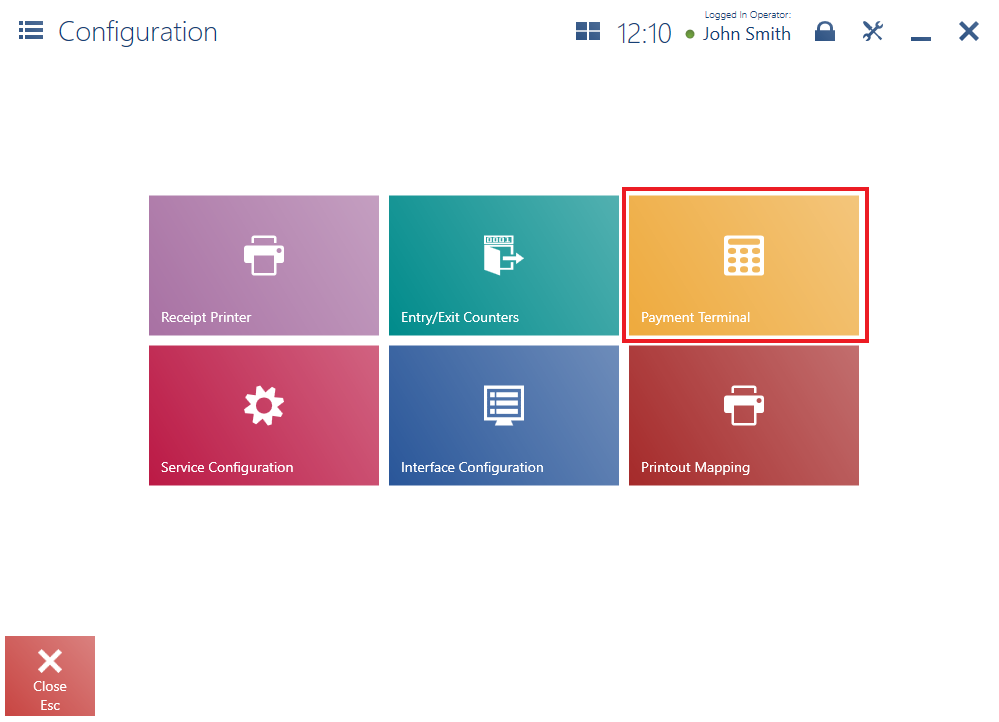
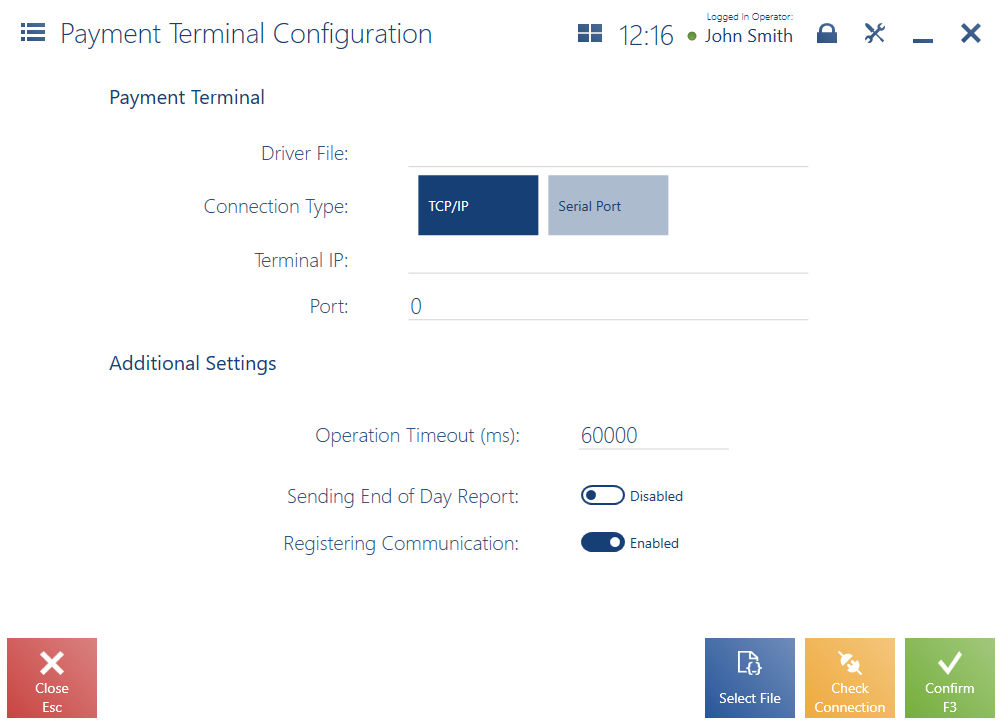
In the configuration window, it is necessary to fill in the following fields in the section Payment Terminal:
- Driver File – using the button [Select File], select the B2.Terminal.TerminalProviderName.dll file. The file is located in the directory bin\Drivers in Comarch Retail POS installation folder.
- Connection Type – select one of the two connection types: TCP/IP or Serial Port
In the case of the TCP/IP connection, the following fields are displayed:
- Terminal IP – specify the terminal’s IP address
- Port – specify a port to which the terminal is connected. The port is provided by the terminal’s manufacturer.
In the case of the Serial Port connection, the following field is displayed:
- Terminal Serial Port – select a COM port to which the terminal is connected
The button [Check Connection] makes it possible to verify connection with the payment terminal.
The section Additional Settings contains optional parameters:
- Operation Timeout (ms) – it specifies the time for the payment operation processed with the payment form Charge Card. The default value is 60000 ms (60 seconds).
- Sending End of Day Report – if the parameter is selected, the terminal (depending on the model) will send the confirmation of all payments at the end of day
- Registering Communication – if the parameter is selected, logs will be saved in a relevant file
If the application uses the driver Comarch.B2.DummyTerminal.dll, transactions with the payment form Charge Card will end in failure by default. The user may change the result of the test transaction modifying the file POS2.exe.CONFIG located in Comarch Retail POS installation folder:
<applicationSettings>
<Comarch.B2.DummyTerminal.Properties.Settings>
<setting name=”TransactionSuccessful” serializeAs=”String”>
<value>False</value>
</setting>
</Comarch.B2.DummyTerminal.Properties.Settings>
</applicationSettings>
The value False needs to be changed to True; then, the file needs to be saved.
