Lots are composed of resources with the same combination of the values of separate features. In the application, lots:
- Can have separate UPC codes for each feature value combination. If the user enters a lot’s UPC, an item belonging to this lot is added to a document.
- Are presented as separate items on the item list, based on each feature value combination
Lots of an item which is included in a set (with a possible modification of a single element in a document) may be selected or changed with the button [Select Properties].
Note
Lots may be defined in the ERP system.
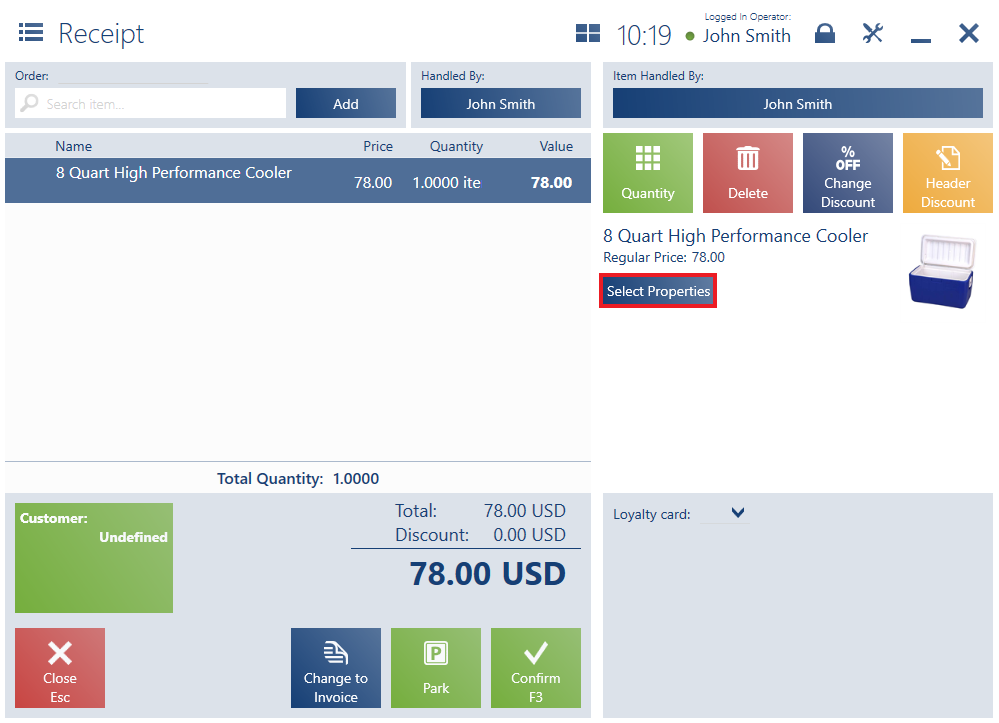
- Name
- Image
- Description
- Type
- VAT rate
- Feature/lot values
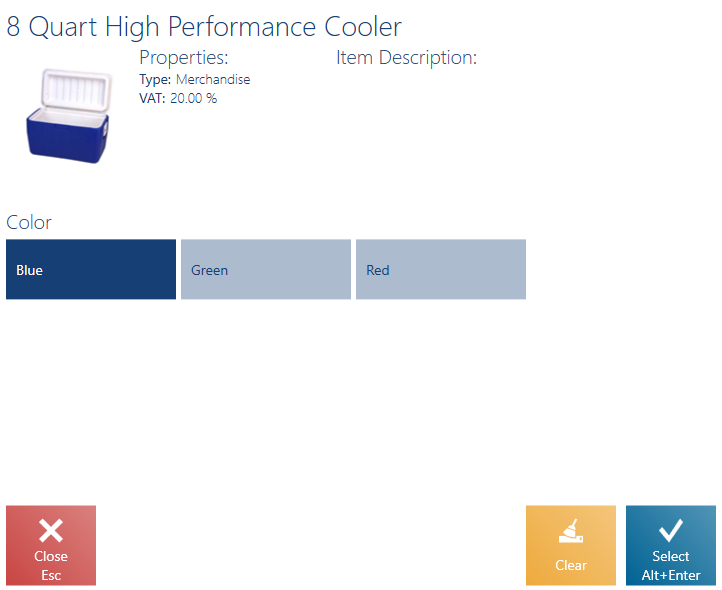
The window contains the following buttons:
- [Clear] – it deselects a currently selected lot value
- [Select] – it adds a selected item feature/lot to a document
Example
A customer wants to order three white bedside lamps. The operator adds an item Night lamp to a sales order document, specifying its Color lot as White and its quantity as 3. After the operator selects a pickup point and specifies an expected date, the customer suddenly changes her mind about the color of the product to be ordered. In order to change the item’s lot, the operator clicks the button [Select Properties] in the SO document and informs the customer that there are four available color variants: White, Black, Beige, and Orange. The customer chooses Beige. After selecting the new lot value and clicking [Select], the document item Night lamp with its Color lot specified as Beige is displayed on the list of SO document items.
