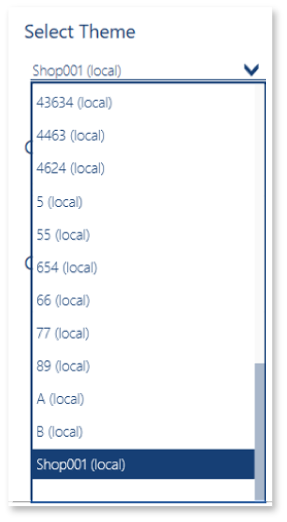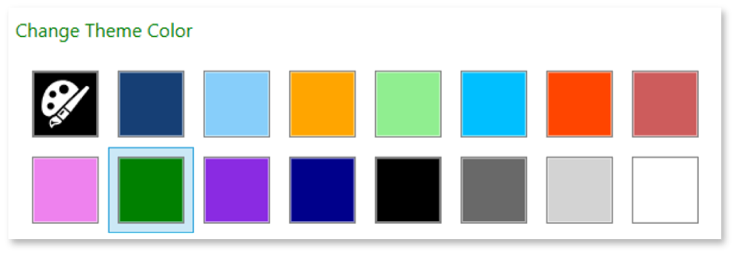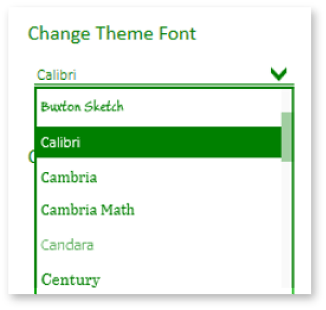In Comarch Retail POS application, the operator may add new themes of the application’s layout and modify already existing ones. In order to change the basic settings of the interface, it is necessary to:
- Select [Configuration] → [Interface Configuration]
- Select the configuration icon placed in the upper part of the application window and click [Configure Interface]
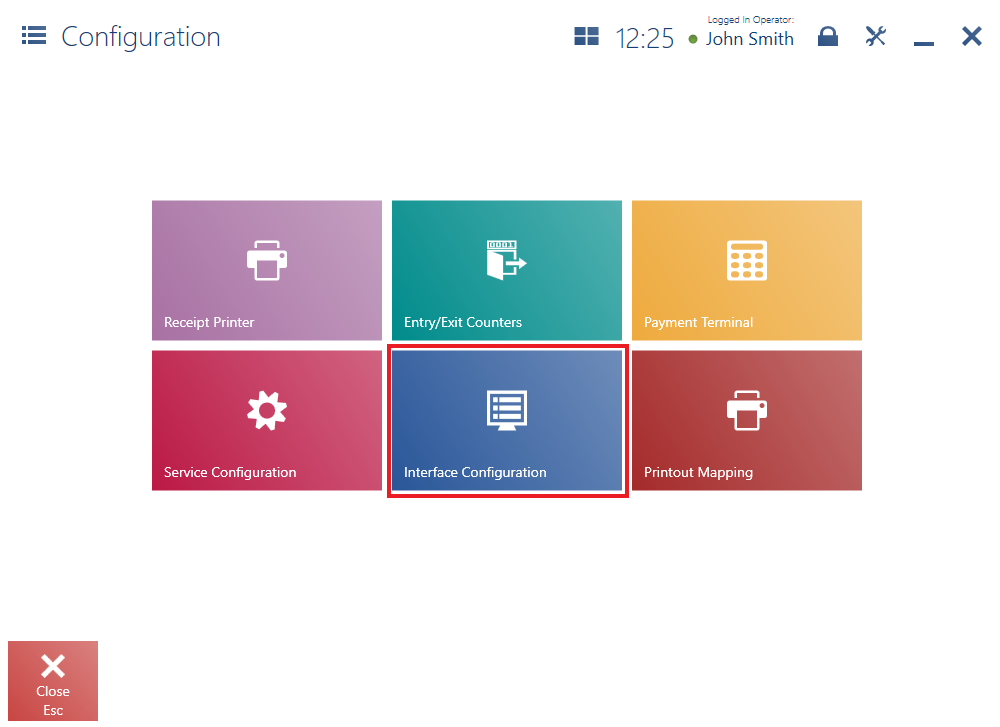
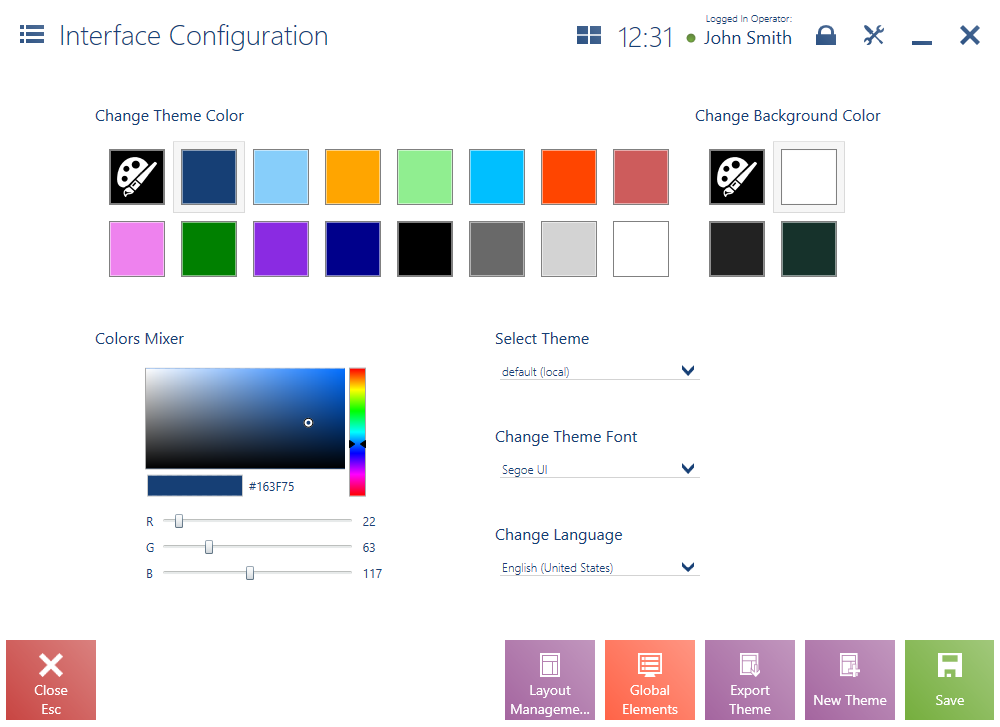
In the Interface Configuration window, the user may change:
- Theme color
- Background Color
- Currently used/modified theme
- Theme font style
- Language (Polish, English (US), French, German, Spanish, or Italian)
Theme and background colors can be changed from among predefined colors; it is also possible to define a new color with the use of the RGB color mixer.

The window contains the following buttons:
- Layout Management – it opens a window in which it is possible to modify particular views/windows of the application
- Global Elements – it opens a window in which it is possible to modify global elements of the application, such as buttons, tiles, etc.
- Export Theme – it exports a theme to a selected file
- New Theme – it defines a new theme
- Save – it saves changes made to a selected theme
To do so, the user needs to perform the following actions in [Configuration] → [Interface Configuration]: