To access objects or perform given actions, the user needs to be assigned relevant permissions. Otherwise, the authorization window will be displayed.
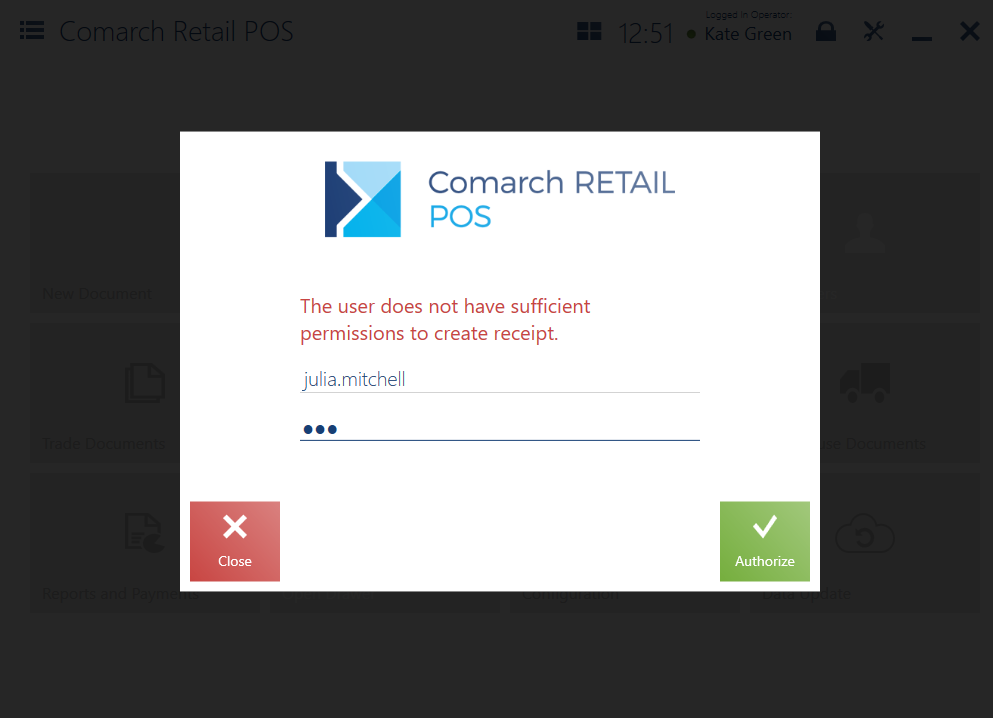
In the authorization window, it is necessary to fill in the fields:
- Login – the field suggests the list of external and general operators assigned to a given POS workstation. The list presents no more than 4 operators. It is sorted alphabetically, with a possibility to scroll it, and is limited according to a phrase entered in the field.
- Password
The authorizing operator must:
- Have relevant permissions to an object being modified or to an action being performed
- Be allowed to log in to a given POS workstation
Authorization is a one-off operation. Another attempt to perform an action with limited access requires another confirmation by an operator with necessary permissions.
Note
Permissions to objects are granted to operators on the ERP system’s side.
Example
An XYZ company has introduced a procedure requiring a manager or their deputy to confirm the issuing of complaint documents. At a point of sale, a client wants to file a complaint about a broken shoe heel. A cashier assisting the client selects the button [Add] on the complaint list. The application displays the authorization window, since the cashier’s permissions only allow him to display a complaint preview. The cashier calls the shop’s manager, who fills in required fields and confirms the authorization window. The application displays the new sales complaint form. The cashier may now continue the action to be completed.
