In order to preview a sales complaint document, it is necessary to select it on the complaint list and click the button [Preview].
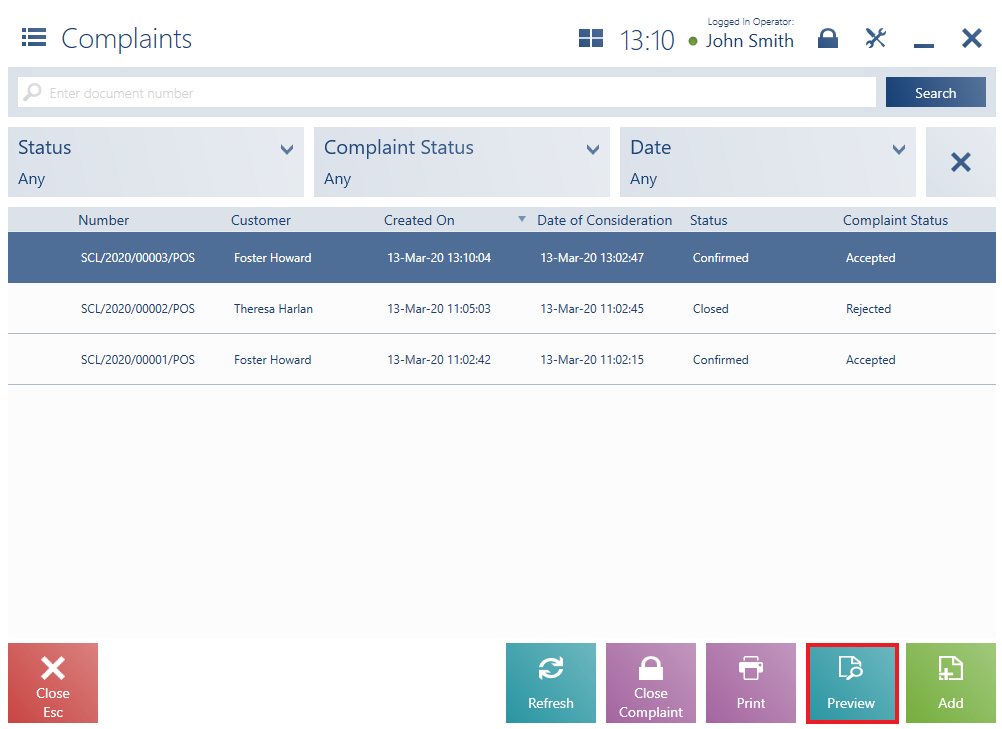
- Verify the stage of a given complaint process
- Accept a complaint with the status To Consider
- Reject a complaint with the status To Consider or Accepted
- Print a complaint document
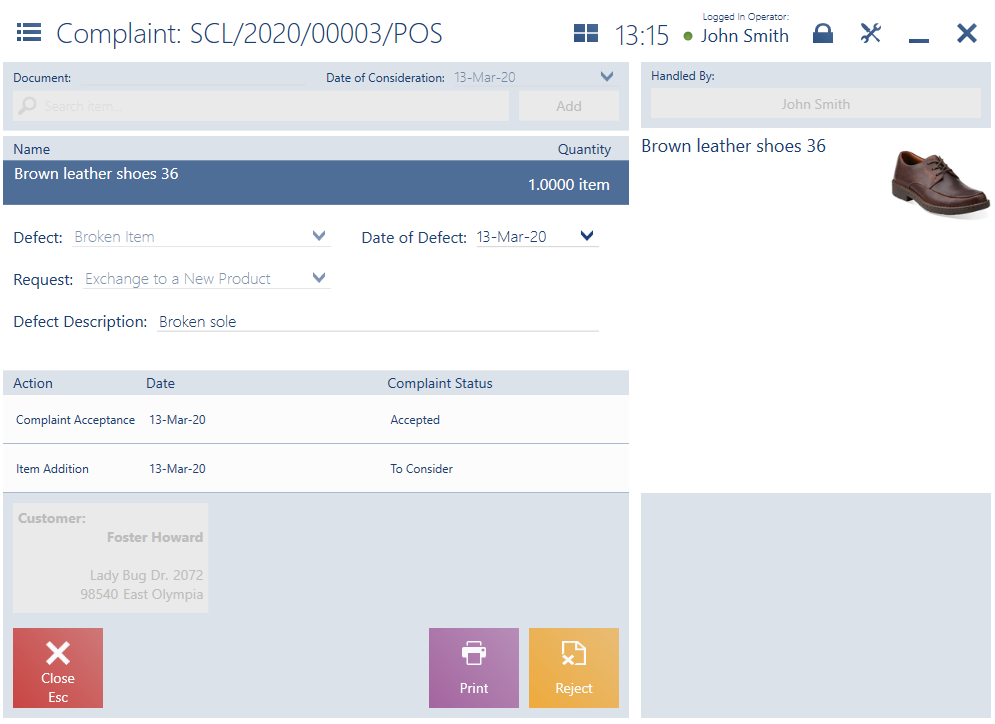
Below defect details, the application displays subsequent stages of a given complaint process, arranged in the form of the list of all complaint actions, their dates, and document statuses.
Note
Complaint actions which have been newly defined in the ERP system are presented with the name Other action.
Example
A document R/2019/000006/CB_POS1 for an item Navy blue tie has been issued on the POS workstation. Several days later, a complaint about this item, assigned the number SCL/2019/000006/CB_POS1 and including a refund request, has been submitted on the same workstation.
The complaint is sent for consideration to the ERP system. Within two weeks, the document changes its status to Accepted, as a result of which an overall receipt correction is created. Once the refund is made, the complaint process may be closed.
