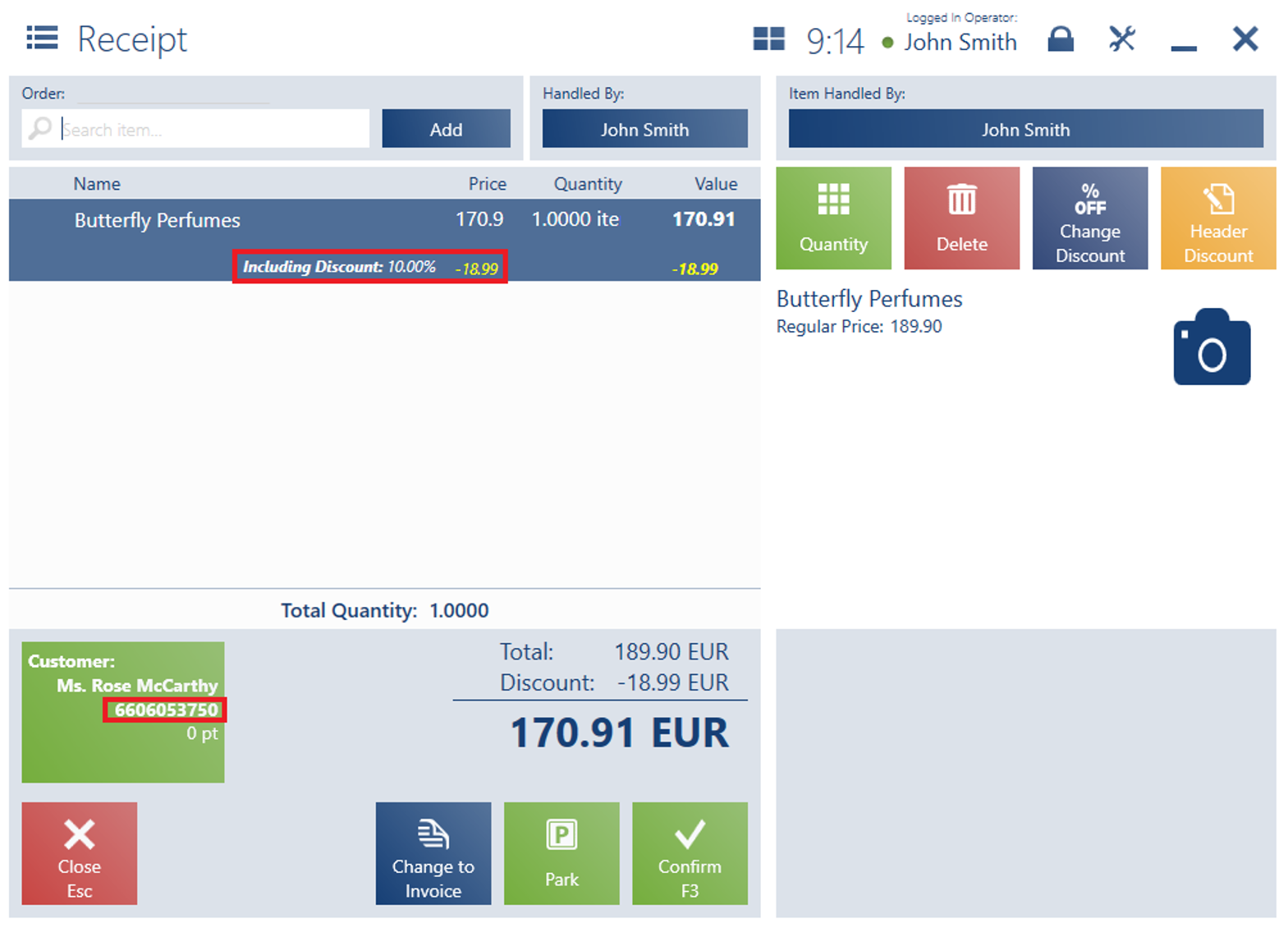Contents
General information
A loyalty card may be handled with the use of:
- Customer card – it may take one of the two types: Physical Card, Virtual Card
- Voucher with the option Loyalty program
The POS workstation handles card numbers which are composed of alphanumeric characters with no length limit.
A loyalty card itself does not grant any discounts in documents. It is only used for the purpose of customer identification. Promotions or freebies stemming from a loyalty program are assigned to a given customer associated with a loyalty card.
Assigning a loyalty card
The operator may assign a loyalty card to a customer in the customer preview/addition/editing window or in the window of a document being issued.
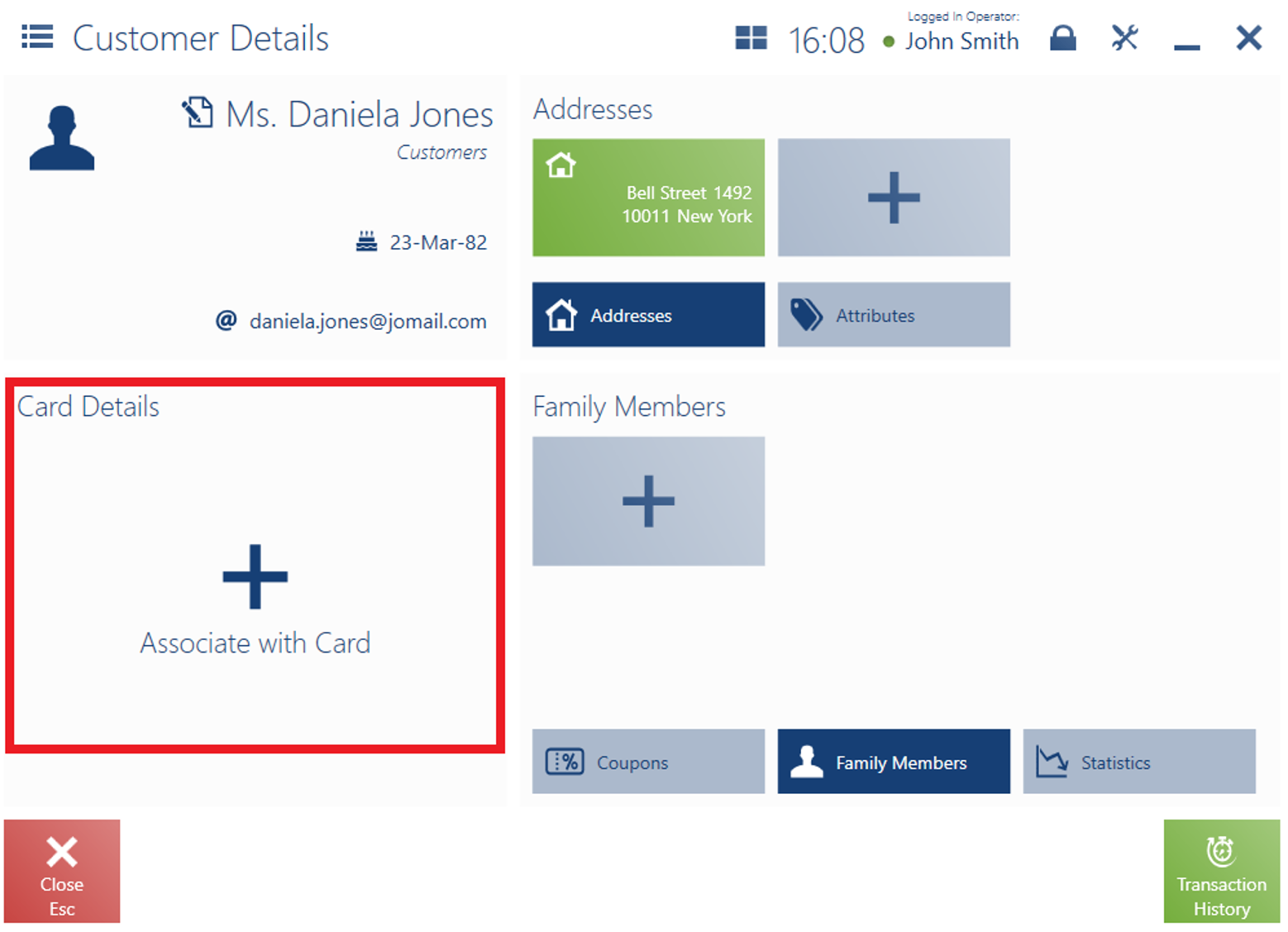
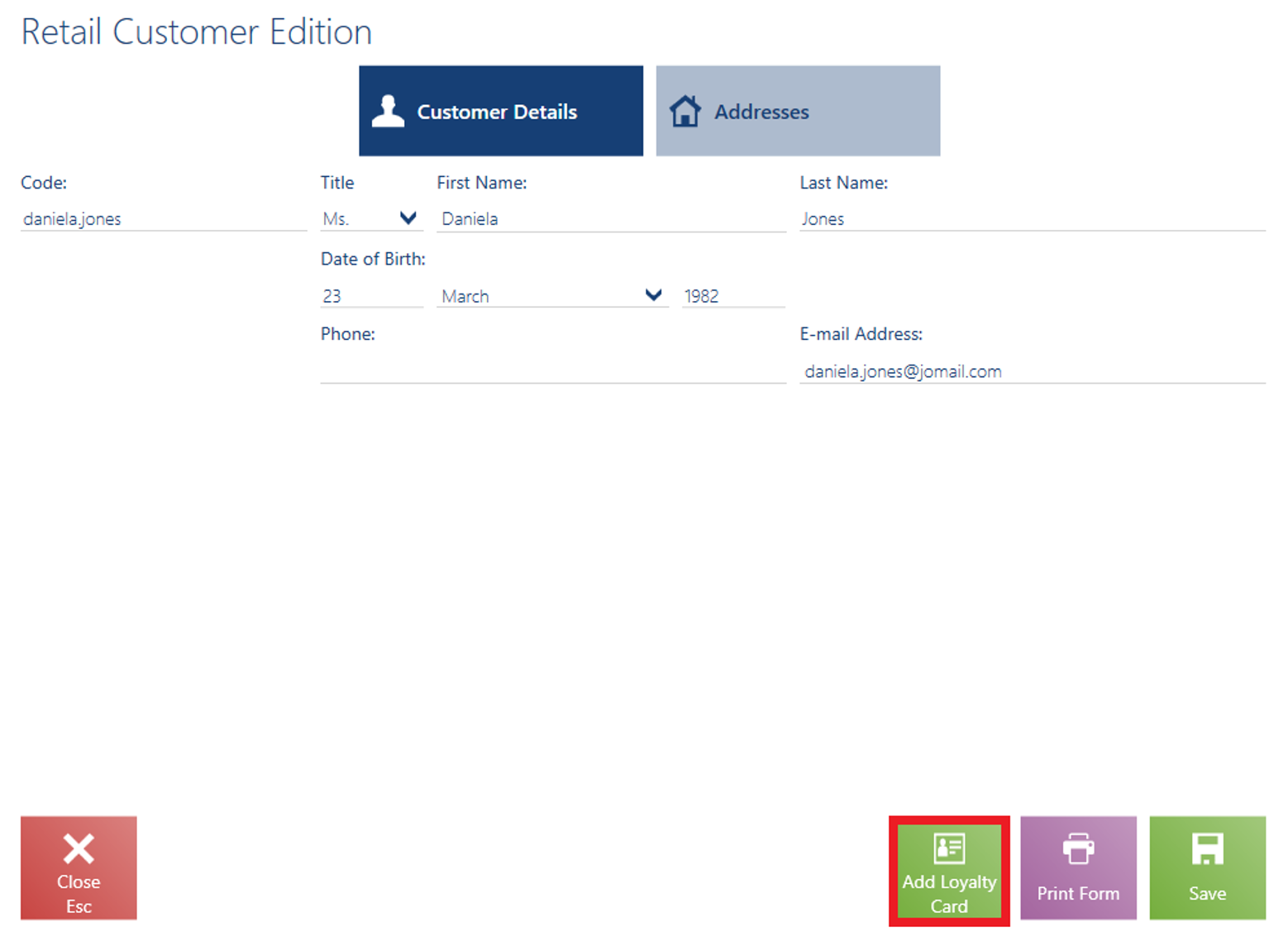
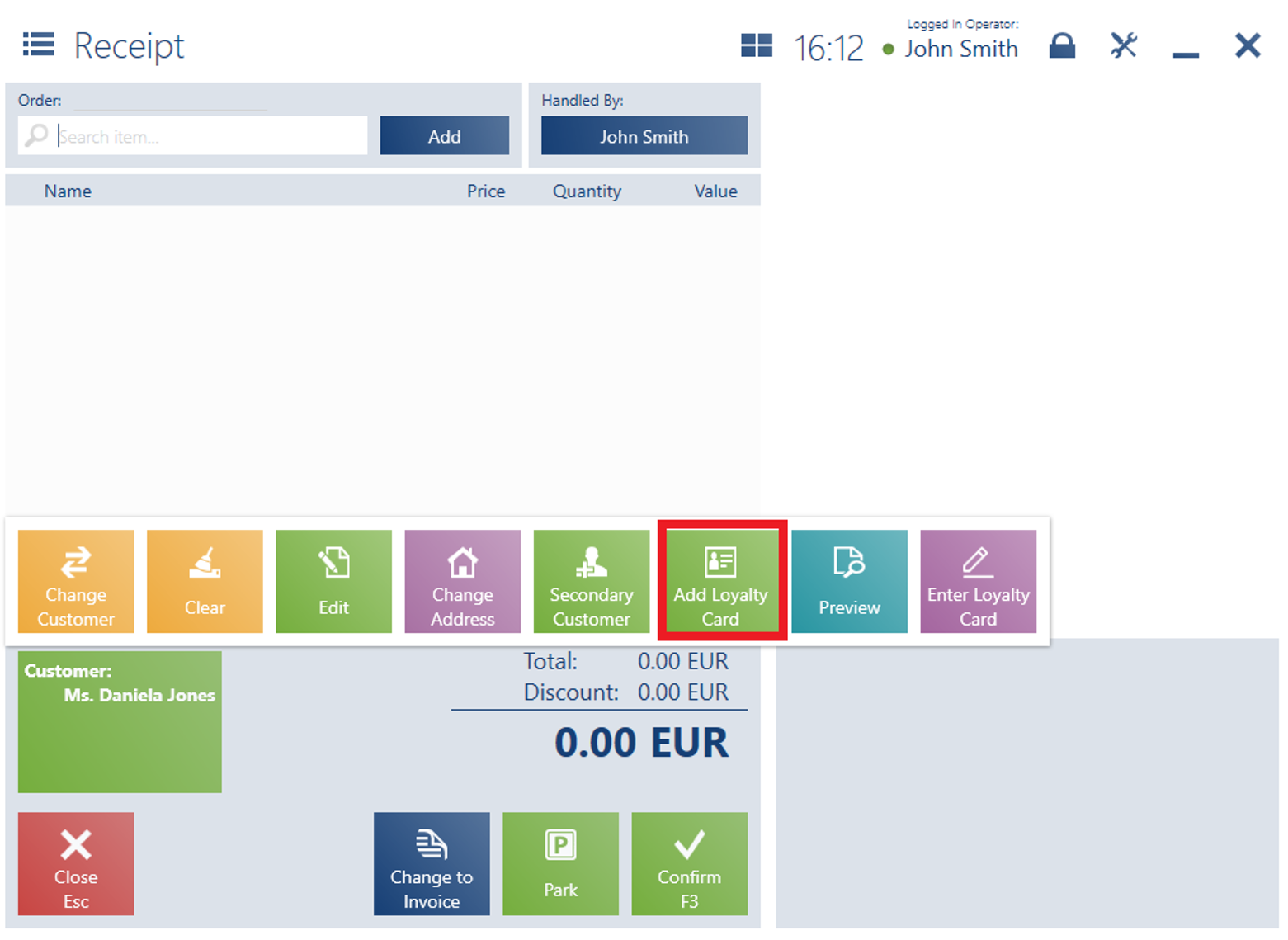
In order to issue a loyalty card, it is necessary to fill in the following data on the customer form:
- First Name – applicable to retail customers
- Last Name – applicable to retail customers
- Code – applicable to business entities
- Name – applicable to business entities
- Date of Birth – applicable to retail customers
- Phone
- E-mail Address
- Zip Code
In order to assign a voucher as a customer’s loyalty card:
- The voucher needs to be reusable
- The voucher cannot be associated with another customer
- If the voucher is inactive, it must have the value of 0,00 (active vouchers may have assigned values)
In the ERP system, it is possible to adjust the visibility of generated loyalty card types:
- If no card type is defined as visible, selecting the button [Add Loyalty Card] will display the message: “Cannot assign the loyalty card to the customer. There is no loyalty card type to associate.”
- If there is only one card type defined as visible, selecting the button [Add Loyalty Card] will not display a selection window with card types
- If at least two card types are defined as visible, selecting the button [Add Loyalty Card] will display a selection window with card types (the option is unavailable if the card is a voucher with the option Loyalty program), for instance:
- Physical
- Virtual
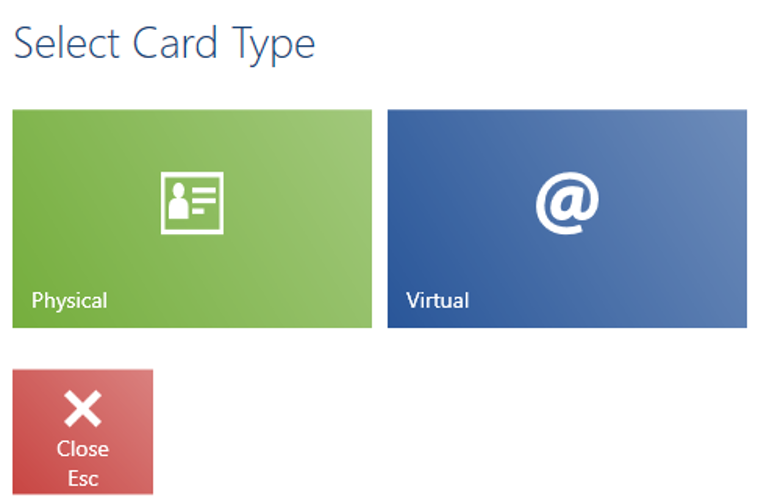
Selecting a physical card type
After a physical card type is selected, the application opens a window where it is possible to enter or scan a card number.
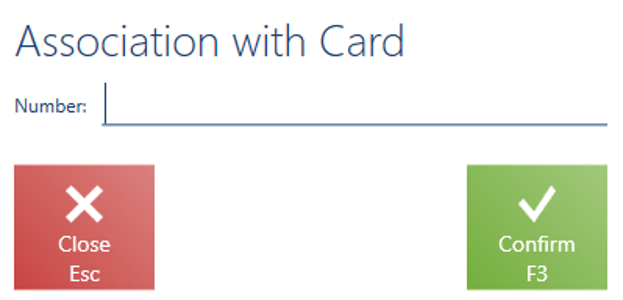
The card number may be:
- Defined earlier in the ERP system
- Added to the system while assigning it to a customer (the option is unavailable if the card is a voucher with the option Loyalty program)
In the case of the field Number, the application verifies whether a scanned card number has not been already associated with another customer. The verification is done on the basis of data available in the POS workstation’s local database.
If it is verified that a given card has already been associated with another customer, the field will be marked in red and the application will display the message: “The card is already in use”.
Selecting a virtual card type
After a virtual card type is selected, the application sends an order to the ERP system for it to generate and send an e-mail with card details. Selecting the card on the POS workstation displays the message: “A loyalty card number will be generated and sent to the customer”.
If the application is running in the online mode, the virtual card number will be immediately imported by the workstation. In the offline mode, the association will be created as soon as connection with the ERP system is reestablished.
Presentation of an associated card
The customer form preview presents the number of an associated loyalty card and the number of collected loyalty points (in the case of cards which are vouchers, the presented value is 0).
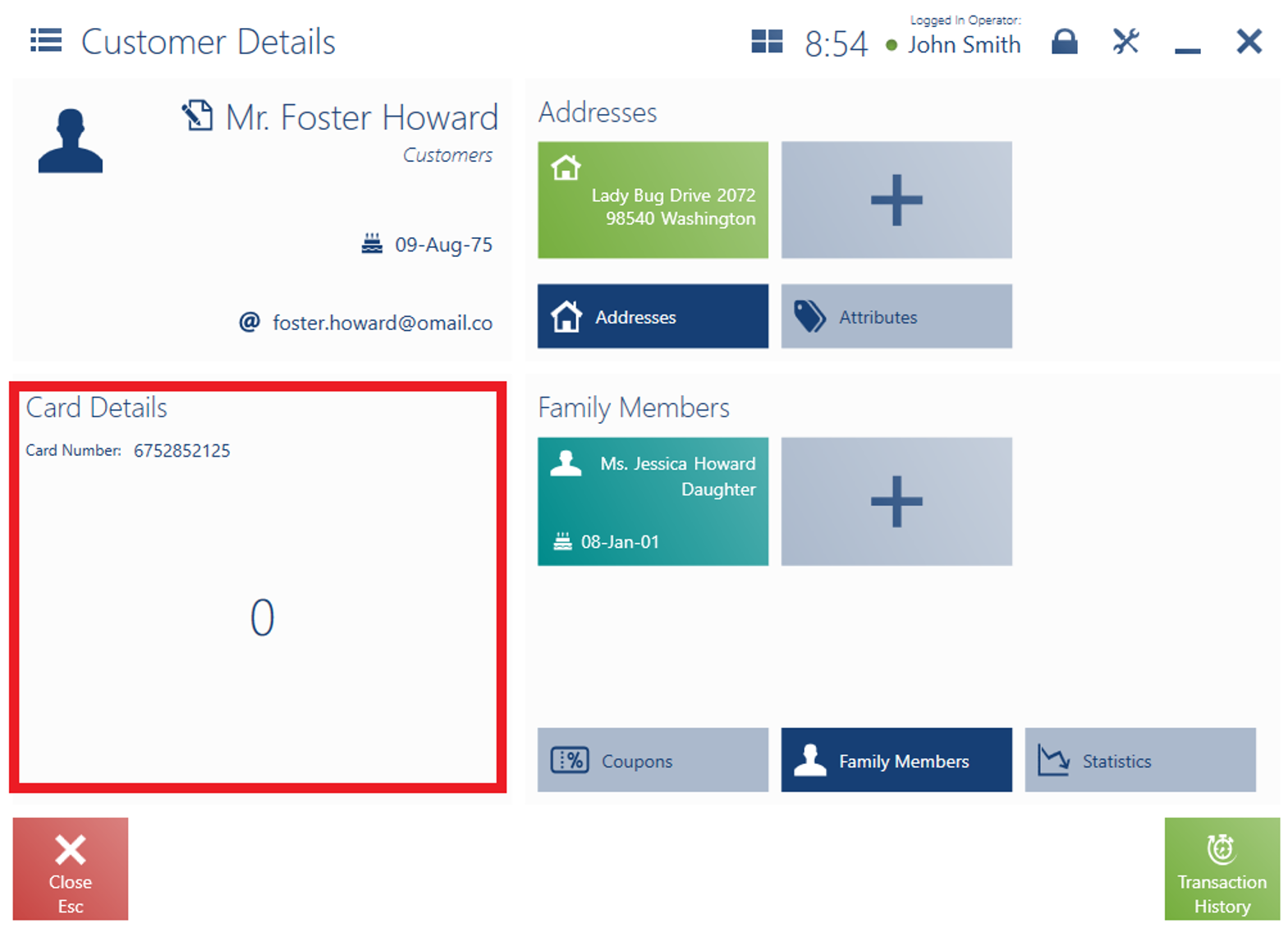
Since the application may run either online or offline, the POS workstation may happen to not have full information on loyalty cards currently associated with customers. To avoid losing information on the granting of loyalty points, entering a loyalty card number in a document being issued always saves the number in the document.
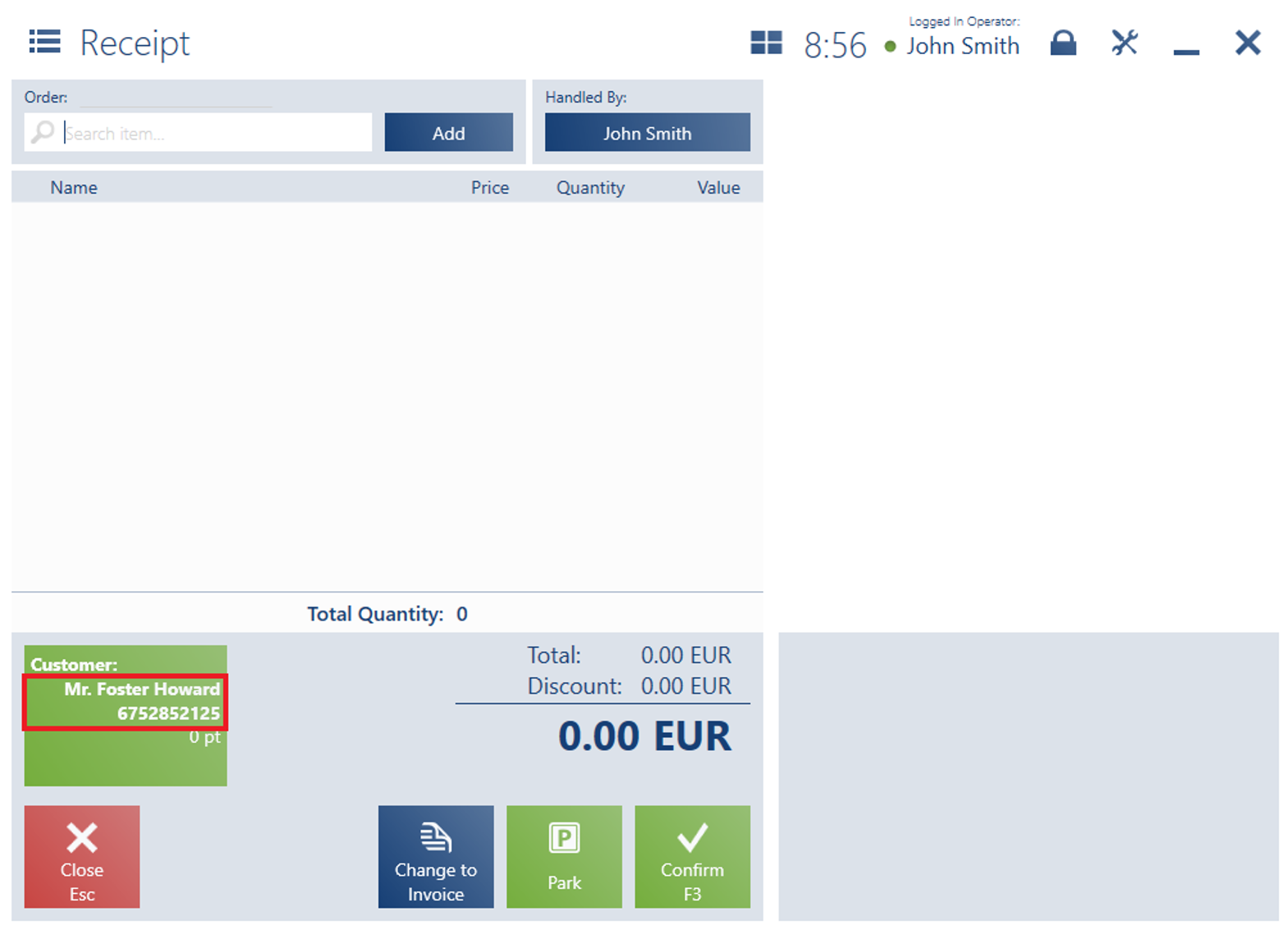
Blocking a loyalty card
A loyalty card can be blocked after selecting the area Card Details in the customer form preview.
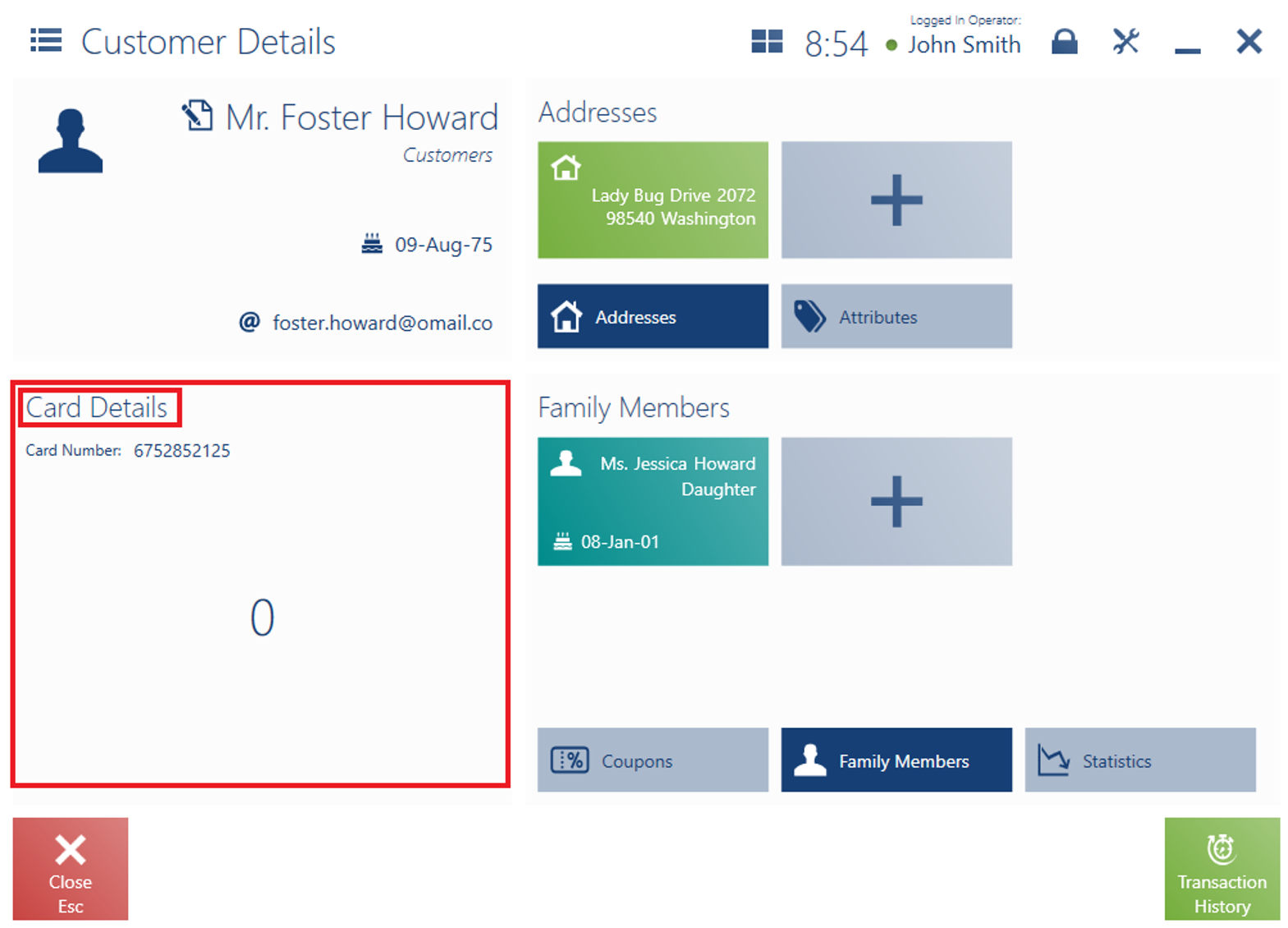
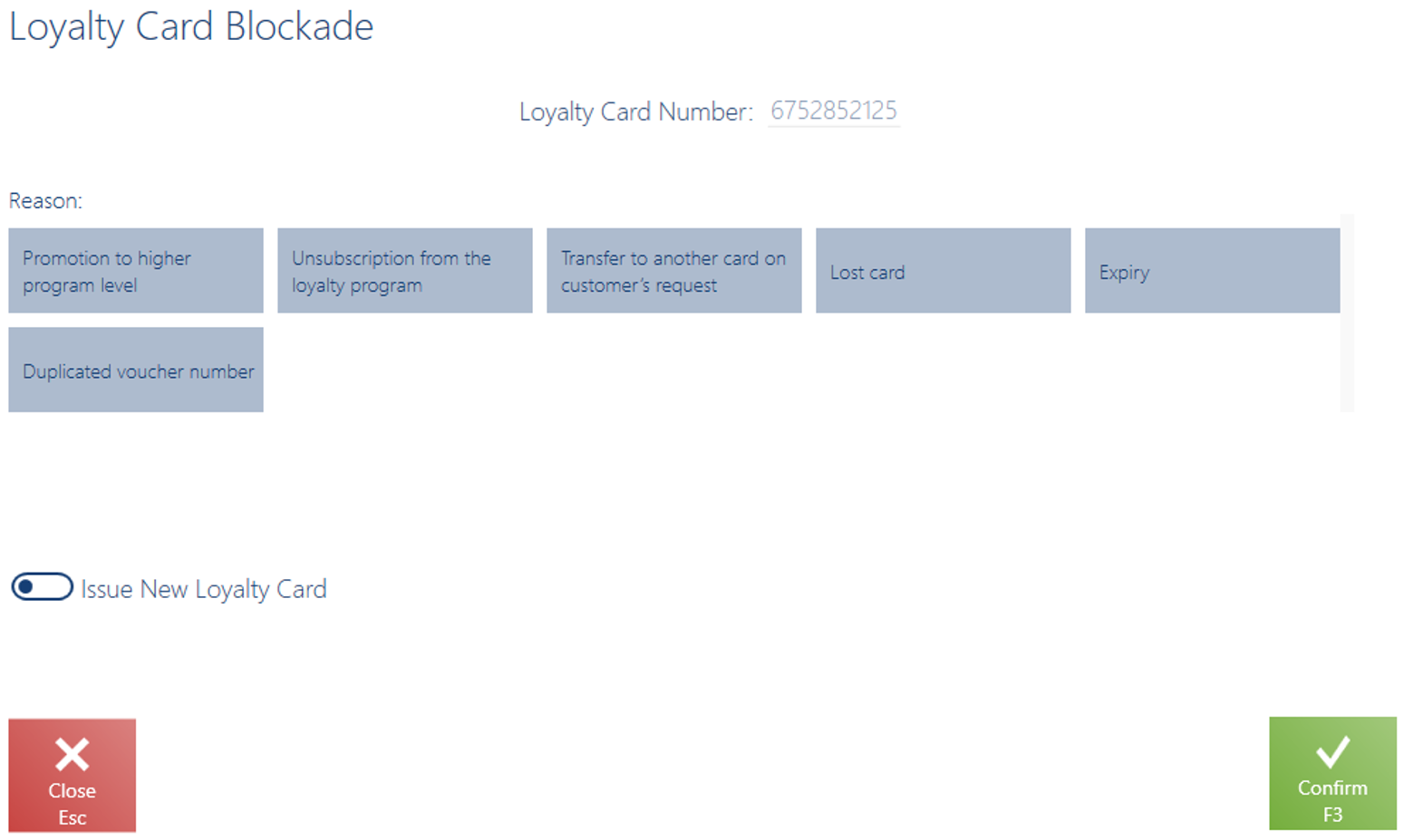
To confirm the card blockade operation, the user needs to select a reason for the blockade.
Additionally, while blocking one loyalty card, the operator may use the parameter Issue New Loyalty Card to immediately associate another one.
If a voucher is used as a loyalty card, in the field Number, it is necessary to enter the number of a voucher which is:
- Reusable
- Active, confirmed, or received in stock
- Not assigned to any customer
At an XYZ jewelry shop, there is a three-stage loyalty program:
At the first stage, the customer gets a Red loyalty card, which entitles him/her to a 5% discount on each transaction in brick-and-mortar shops. To receive the Red card, it is necessary to purchase any product in a brick-and-mortar shop.
At the second stage, the customer gets an Orange loyalty card, which entitles him/her to a 10% discount on each transaction in brick-and-mortar shops. To receive the Orange card, it is necessary to have the Red card and collect at least 10 000 points in one calendar year.
At the third stage, the customer gets a Gold loyalty card, which entitles him/her to a 15% discount on each transaction in brick-and-mortar shops. To receive the Gold card, it is necessary to have the Orange card and collect at least 25 000 points in one calendar year.
Additionally, each euro spent on transactions in brick-and-mortar shops is calculated as one point: 1 EUR = 1 pt. At the end of each calendar year, the number of points is zeroed on all loyalty cards. In the case of the Gold card, points are not calculated.
A customer Daniela Jones owns a Red card. In 2018, she collected 11 860 points. While visiting the shop (on 12 November 2018), she asks a cashier whether she can receive an Orange card. The cashier searches the customer’s card in the application. He consecutively opens the windows Customers → Customer Details (Daniela Jones) and verifies the section Card Details. The presented number of points is 11 860. In this case, the customer can change her Red card for an Orange one. To do so, the operator selects the Card Details section and sets the reason for a loyalty card blockade as Promotion to higher program level. Next, the user selects the parameter Issue New Loyalty Card and confirms the operation. For the option [Issue Loyalty Card], the user scans a new, Orange card. After confirming the association, the operator passes the card to Daniela Jones.
Discount associated with a loyalty card
A discount associated with a loyalty card may be calculated in a document:
- Only after filling in a customer’s loyalty card number
- If the customer selected has an associated loyalty card
A discount of the type Customer group discount on item group has been defined in the ERP system. The discount applies to all customers and entitles them to a 10% reduction on cosmetics. In order to get the discount, customers need to present their loyalty cards; therefore, the Loyalty card parameter is selected in the discount’s definition.
On the POS workstation, the operator performs the following actions in a new receipt document:
Adds a cosmetic Butterfly Perfumes
Selects a customer Rose McCarthy – no discount is granted, since the customer does not have an associated loyalty card
Selects the option [Add Loyalty Card]. Once the operator scans and confirms the card to be issued, a 10% discount is granted in the document.
If a discount assigned the parameter Loyalty card has been calculated in a document, changing the document’s customer or scanning (in the case of context scanning) another loyalty card will display a notification about the recalculation of the document, with two possible options:
- Yes – document discounts will be recalculated
- No – document discounts will not be recalculated