A new customer can be added on the customer list with the use of the button: [Add] → [Retail Customer]/[Business Entity].
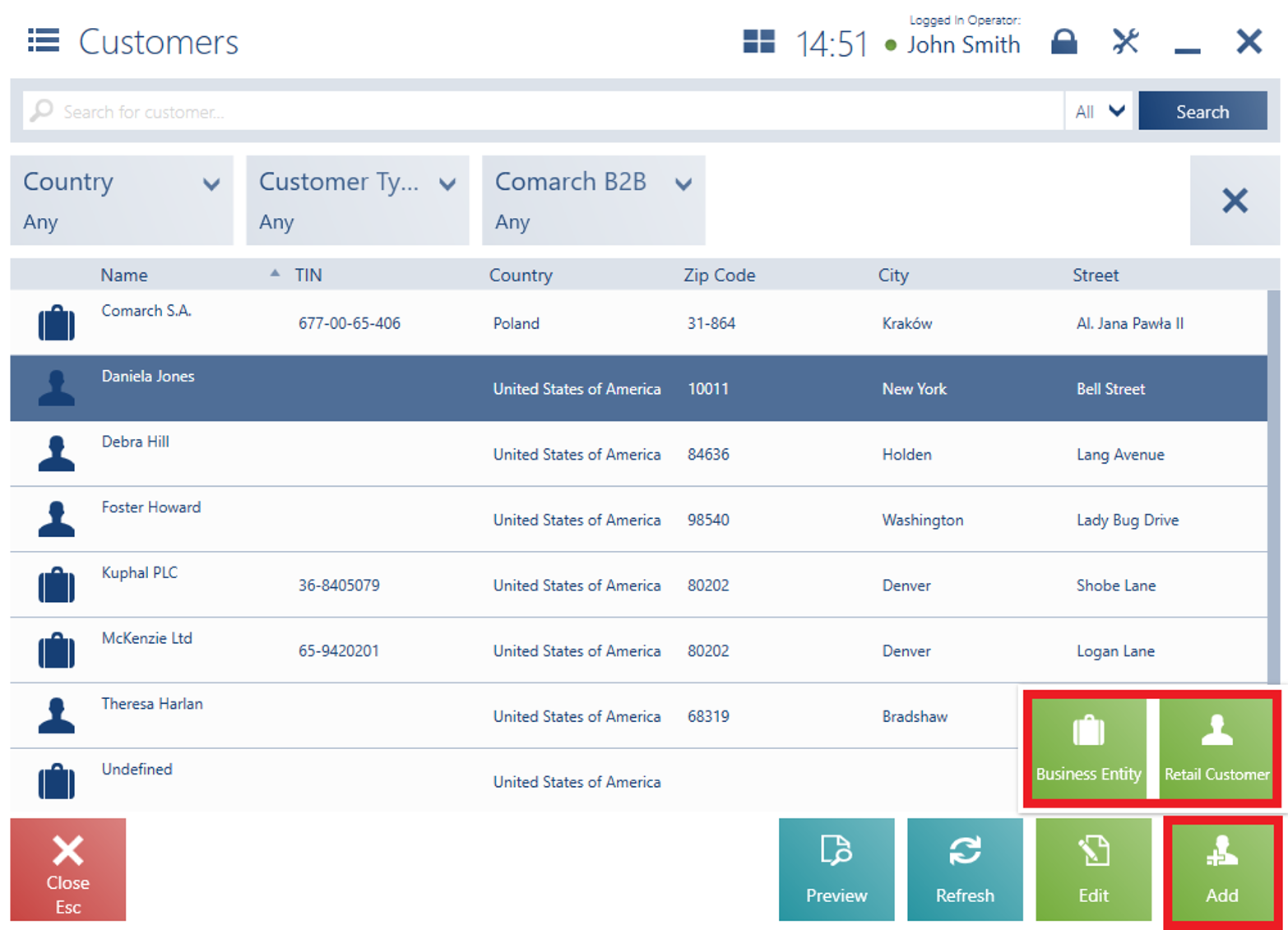
The new customer window presents the following fields on the tab Customer Details:
- Code – required
- Title – applicable to retail customers only
- First Name – required. Applicable to retail customers only.
- Last Name – required. Applicable to retail customers only.
- Name – required. Applicable to business entities only.
- Date of Birth – applicable to retail customers only
- TIN – applicable to business entities only. If the selected country code is PL, the application verifies the number’s checksum and uniqueness. If the database contains another customer with the same TIN, the user will be informed on that and will need to decide whether or not to save such a customer.
- Issuing Authority – applicable to business entities only.
- Phone
- E-mail Address
- Attributes
- Consents
- Reverse Charge – if an appropriate function has been activated in the ERP system
Hidden by default:
- Country Code
- NIN – if the selected country code is PL, the application controls the number of entered digits and the correctness of the number’s check digit
- EIN
- Identity Document – this field is required while generating a tax free document
- Description
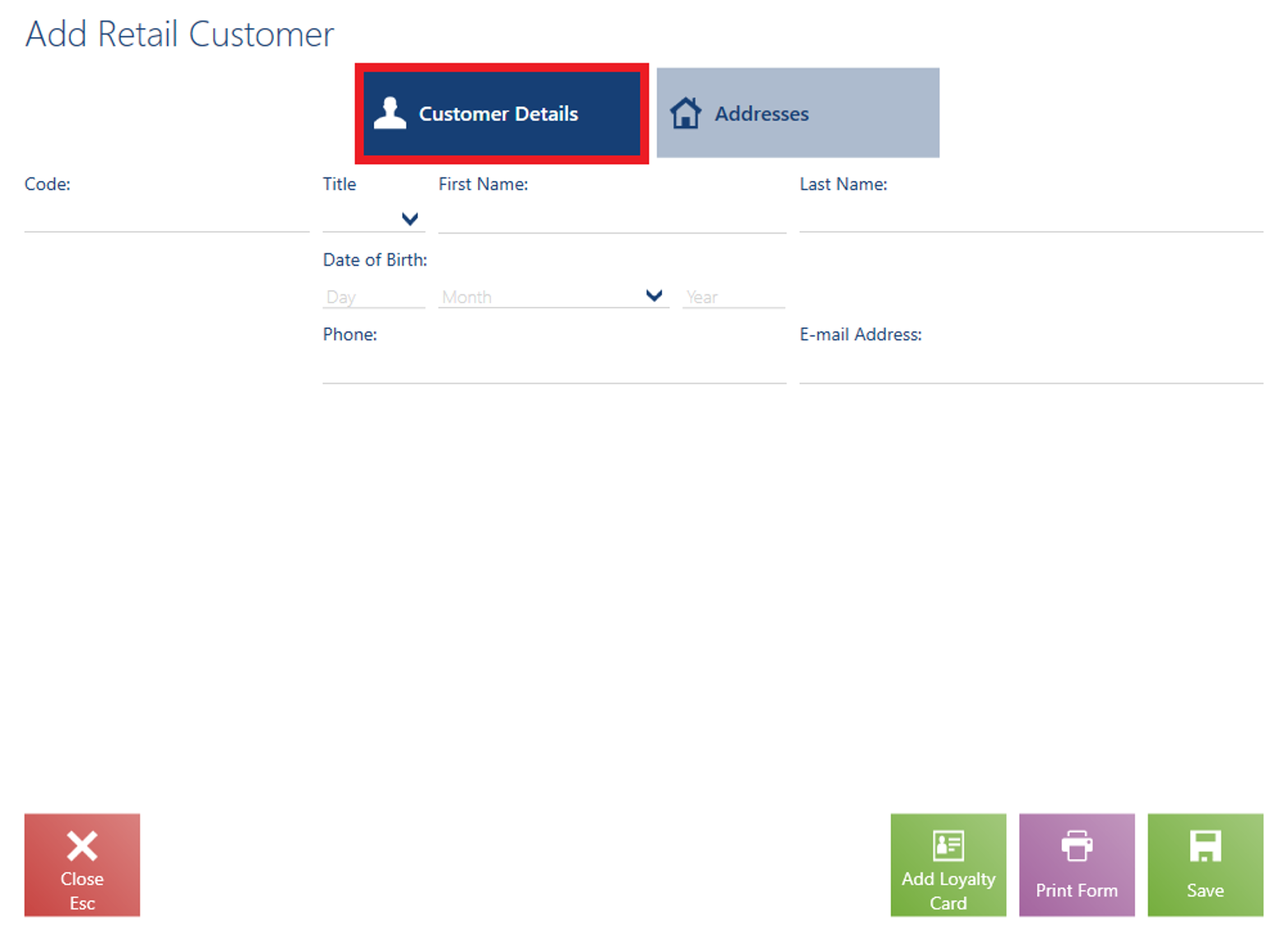
In the application, it is not possible to select/deselect the parameter Lowest price for customer. The parameter’s default value depends on the type of a customer being added (business entity or retail customer) and parameters defined from the ERP system’s side as part of a center:
- Lowest price for a new business entity
- Lowest price for a new retail customer
If the operator does not fill in some of the required fields or another customer with the same code already exists, the application displays a relevant message and marks a given field in red.
Once changes are confirmed, the new customer is added to the list.
In the application, it is not possible to confirm SI if a customer has not been selected in a document.
At an XYZ shop, a customer wants to receive a sales invoice for a transaction. The operator verifies whether the customer’s account exists on the customer list. Since there is no such account, the operator clicks on [Add] → [Retail Customer], fills in the customer’s details and confirms the operation. The newly added customer’s form appears on the list and can now be selected in an SI document.
If a customer with a code existing in the ERP system’s database is added in the offline mode, after reestablishing connection with the data synchronization service, the customer’s code will be assigned a prefix (the POS workstation’s series).
