On the POS workstation, it is possible to group items by a selected column and aggregate values by a selected column.
For this purpose, it is necessary to select the tile [Configuration] → [Interface Configuration] → [Layout Management] and:
- For the field Control Name, select the value DataGrid
- For the field Group By located in the section General, select a value by which grouping should be performed
- For the option Aggregation, select a value to be aggregated and an aggregation method
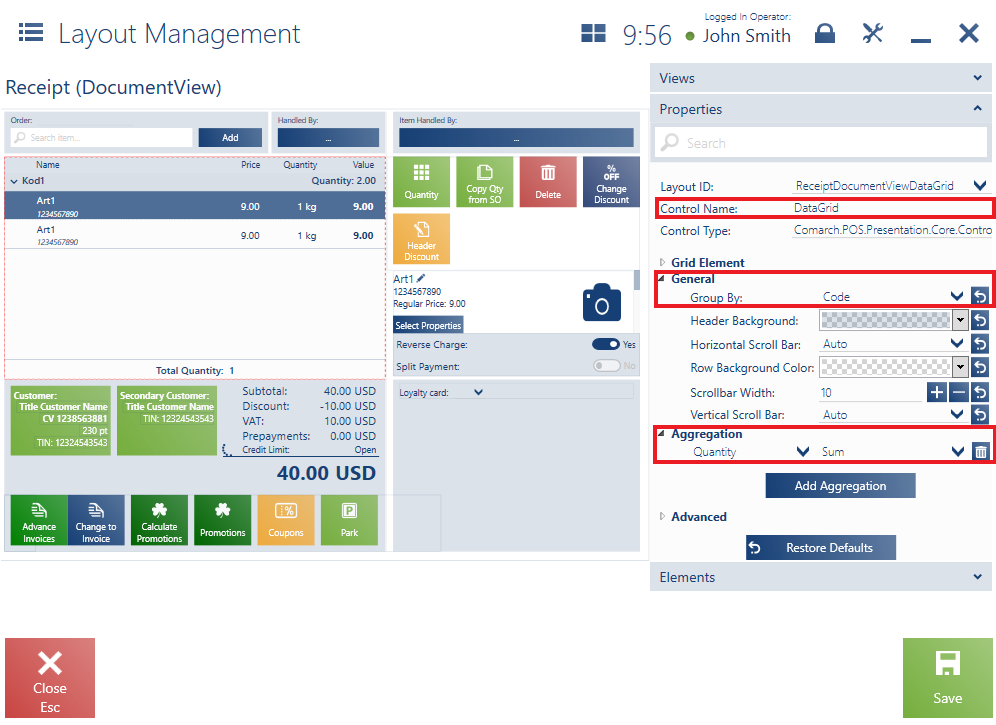
After saving changes, items in a document will be grouped by a selected column. If the user has additionally selected aggregation by another column, the aggregation’s result will be displayed on the right-hand side of the group’s header.
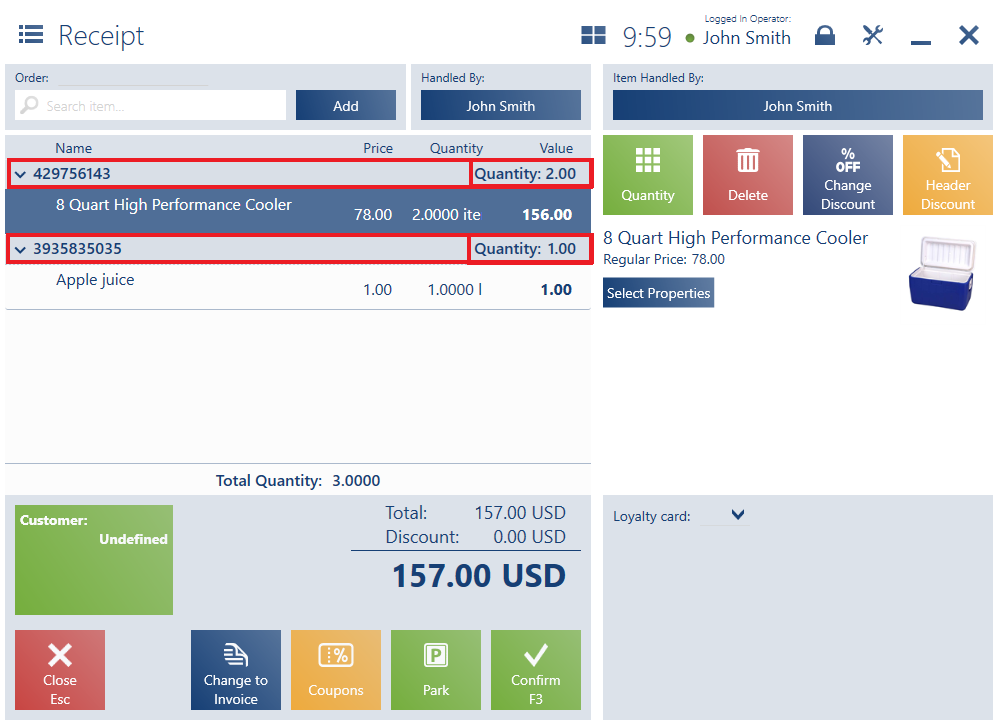
In order to make it easier to preview a list with multiple groups, the operator may expand or collapse a given group.
It is possible to aggregate by more than one column. The operator can choose the following aggregation types:
- Sum
- Average
- Maximum
- Minimum
To handle this, it is first necessary to define the Item group attribute in the ERP system as follows:
- The Preview option selected for Retail POS
- Associated with objects Item, Receipt item
Next, it is necessary to make the following changes in the Layout Management window of the POS workstation:
- For layout ID ReceiptDocumentViewDataGrid_AttributeClass (Item group), property General/Visibility, select Visible
- For layout ID ReceiptDocumentViewDataGrid, property General/Group By, select the attribute Item group
- For layout ID ReceiptDocumentViewDataGrid, property Aggregation, select the values Quantity and Sum
Finally, it is necessary to save changes as part of a selected or new theme.
