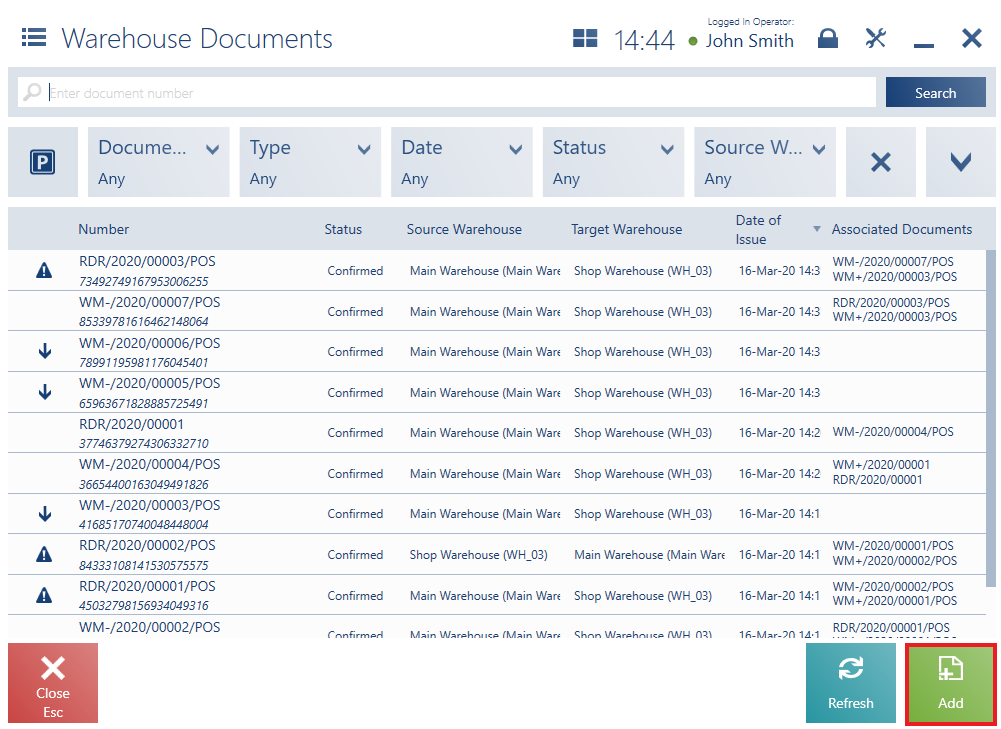
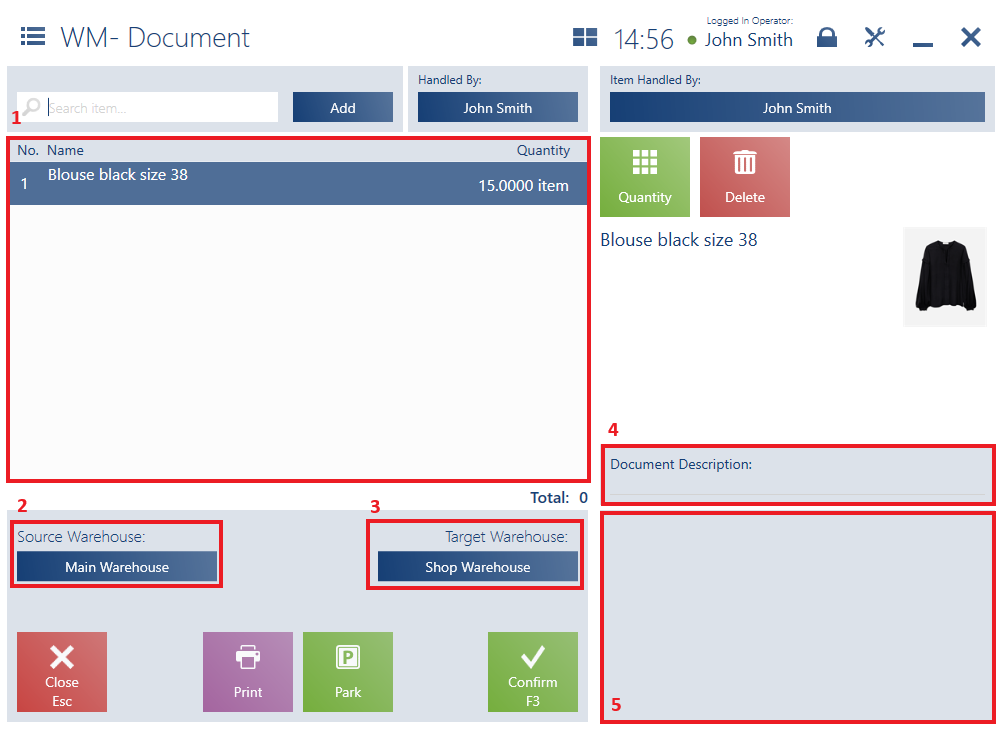
The form of a new WM- document contains the following fields (particular points correspond to areas marked in the figure above):
1. Document Item List, containing the following columns:
- No.
- Name
- Quantity
- Item Code (hidden by default)
On the list of document items, it is not possible to add:
- Items which do not have sufficient resources – in such a case, the application displays the notification: “Available quantity has been exceeded.”
- Items of the Set type with the parameter Retrieve elements onto document selected
- As the sum of item quantities from warehouses available for WM- documents within a center to which the POS workstation belongs
- Not including reservations
2. Source Warehouse – it displays a warehouse available for WM- documents within a center to which the POS workstation belongs
3. Target Warehouse
4. Document Description
5. Attributes – it displays attributes assigned to the document type
The window of a new WM- document contains the following buttons:
- [Park] – it saves the document as unconfirmed for its further processing on another POS workstation or later on
- [Print]
- [Confirm]
