The exchange functionality allows the user to speed up the process of item return and exchange. Owing to that, the operator does not need to create separate correction and trade documents, as they are automatically created in the exchange process.
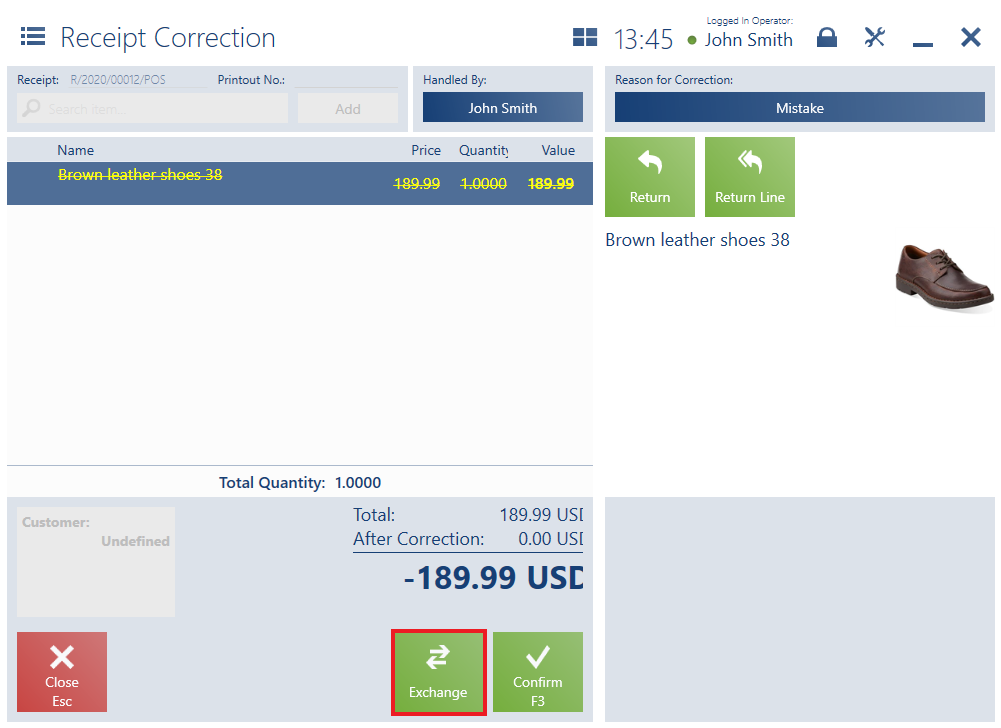
- If a relevant trade document is missing in the system – it is necessary to create a manual correction, add appropriate items subject to the exchange, and select the button [Exchange]
- If a relevant trade document exists in the system – it is necessary to search it, create its correction, correct items subject to the exchange and select the button [Exchange]
In the form displayed by the application, the user needs to add items to be handed out to a customer.
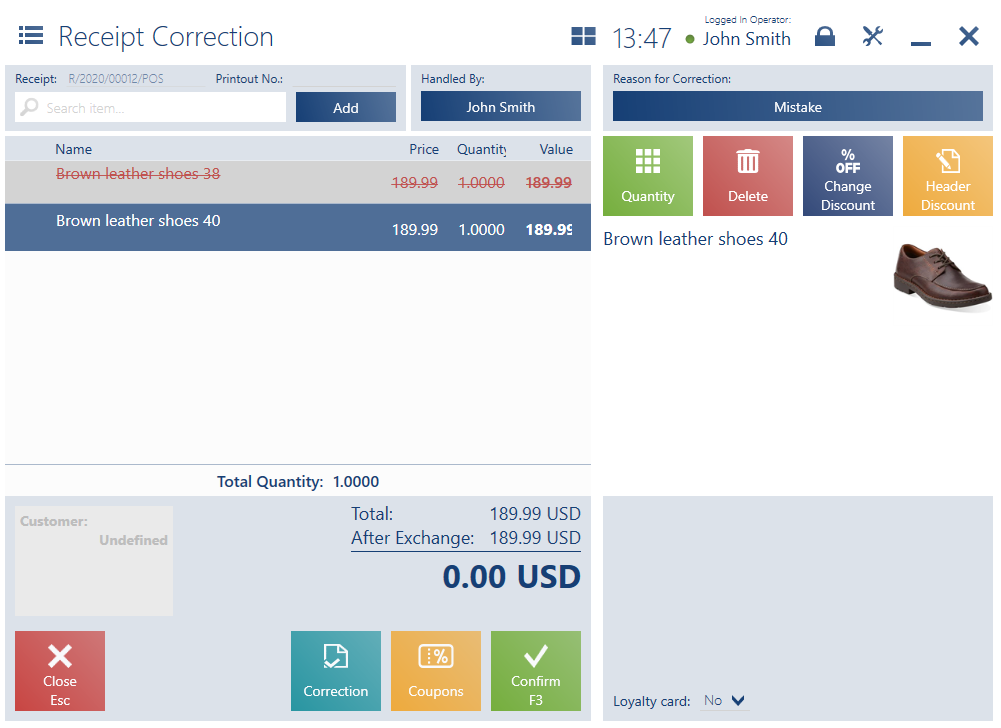
On the list of document items, the items subject to exchange are marked in red and crossed out.
The form contains the following buttons:
- [Correction] – it allows the user to return to the form of a new correction
- [Coupons] – it calculates discount coupons
- [Calculate Promotions]/[Promotions] – it calculates/deletes bundle promotions
- [Confirm]
After a document is confirmed, the application displays the payment window, which presents the difference between the values of items to be returned and released. Depending on the difference, the payment window presents an amount to be refunded or an amount due.

Confirming the payment window generates a correction and a trade document for released items. The list of trade documents presents an association between the documents created in the exchange process, with an arrows icon displayed next to the associated document.
If the POS workstation is not assigned the parameter Allow exchange to items of lower value in the ERP system and the user selects an item of a lower value in the exchange process, the application displays the following notification upon an attempt to confirm the document: “Cannot confirm the exchange. Return value is greater than value of new items”.
Upon document generation in the exchange process, the application compensates a remaining receivable from a new trade documents with a remaining payable from a correction (in the case of an exchange for a more expensive item). It is possible to generate virtual payments for the exchange process:
- While exchanging an item to another item with the same value:
- The application generates a virtual CD document associated with the new trade document
- The application generates a virtual CW document associated with the correction
- Virtual CD and CW documents have the same value
- While exchanging an item to another item with a greater value:
- The application generates a virtual CD document associated with the new trade document and a virtual CW document associated with the correction. If the registering of change is active, the application generates relevant CD/CW documents associated with the trade document.
- Virtual CD and CW documents have the same value
Virtual transactions:
- Are based on a payment form of the Virtual type, not visible in the interface
- Are presented on the list of document payments
- Are not included in the summary of the day and do not affect Grand Total reports
Bundle promotions with proportional discount distribution
In the case of bundle promotions with proportional discount distribution between bundle elements (defined in the ERP system), the price of an exchanged item (e.g. while exchanging to the same item with a different size or color) is always different. In order to avoid differences in payments (e.g. if a promotion is still ongoing), remaining bundle elements are automatically added as inactive to an exchange form.
If the user selects the [Exchange] button for a corrected element of a bundle promotion, the application displays the notification: “The item being returned was sold at the discount distributed proportionally to the bundle items. Would you like to continue?”, with the following options available:
- Yes – the exchange form will automatically be filled in with non-corrected bundle promotion elements. These elements will be assigned the value 0.00 and will remain inactive until a new bundle promotion is not recalculated. Bundle elements which are not selected for return by the user will not be corrected (crossed out) until a new bundle promotion is recalculated.
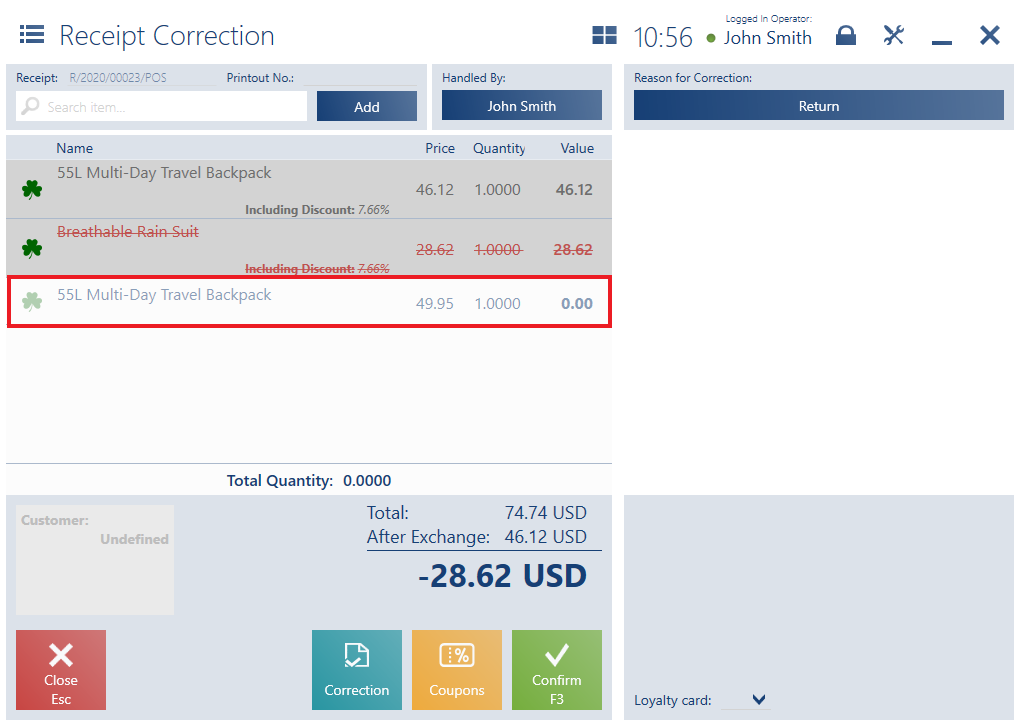
- No – it returns to the correction document with no changes made
If the user selects Yes and:
- Adds an item/items which does/do not meet the bundle promotion’s conditions with the inactive document items, the inactive items:
- Are not subject to document recalculations
- Do not affect the document’s summary
- Are not saved in the document
- Are not presented in the document printout
- Are not presented in the preview of the confirmed document
- Adds an item/items which meets/meet the bundle promotion’s conditions with the inactive document items, the appropriate bundle element items are corrected automatically, while the inactive document items:
- Become active document items
- Affect the document’s summary
- Are subject to document recalculations
- Are saved in the document
- Are presented in the document printout
- Are presented in the preview of the confirmed document
In the case of inactive document items automatically added to an exchange document, the application abides by the following rules:
- It is not possible to change a quantity or feature
- It is not possible to delete the inactive document items
- It is possible to change their regular price
- It is possible to change a user discount (only while activating those items)
On the POS workstation, there is a receipt registering the sales of two pairs of trousers and one sweatshirt. While correcting the receipt, the user selects the sweatshirt for return. After the user clicks the button [Exchange], the following items are presented on the form: After scanning a shirt in the document, a 30% discount is granted. The form now presents the following items:
