On the POS workstation, it is possible to handle sales orders and quotes. For example, the application enables the user to:
- Issue SQ/SO
- Process orders from the ERP system and from Comarch e-Shop
- Partially or entirely process sales orders
- Generate sales orders from sales quotes
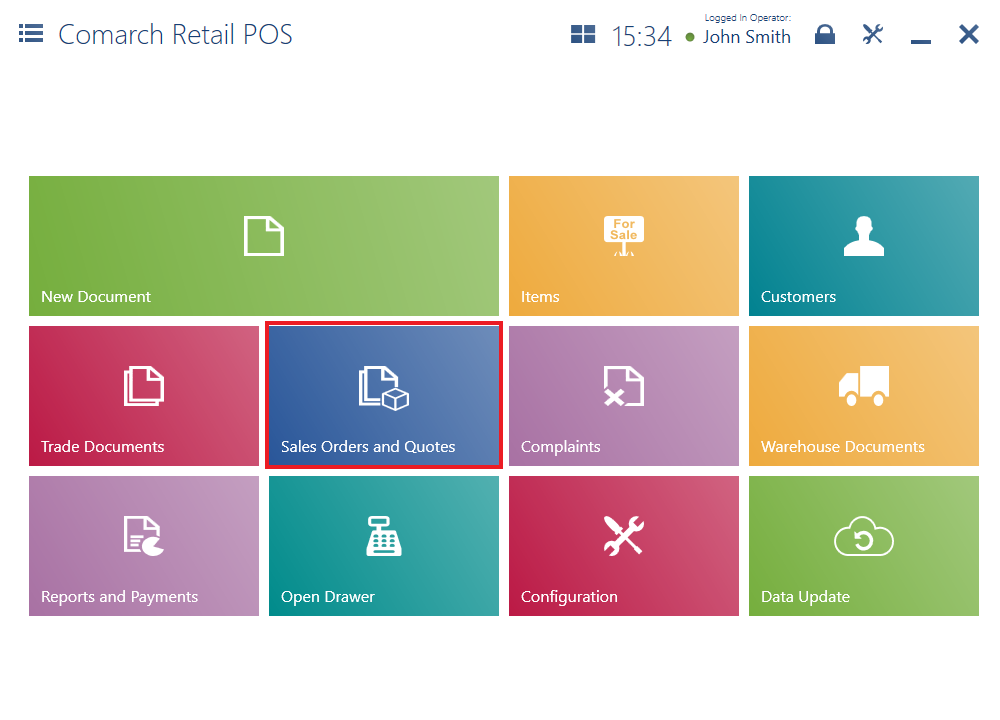
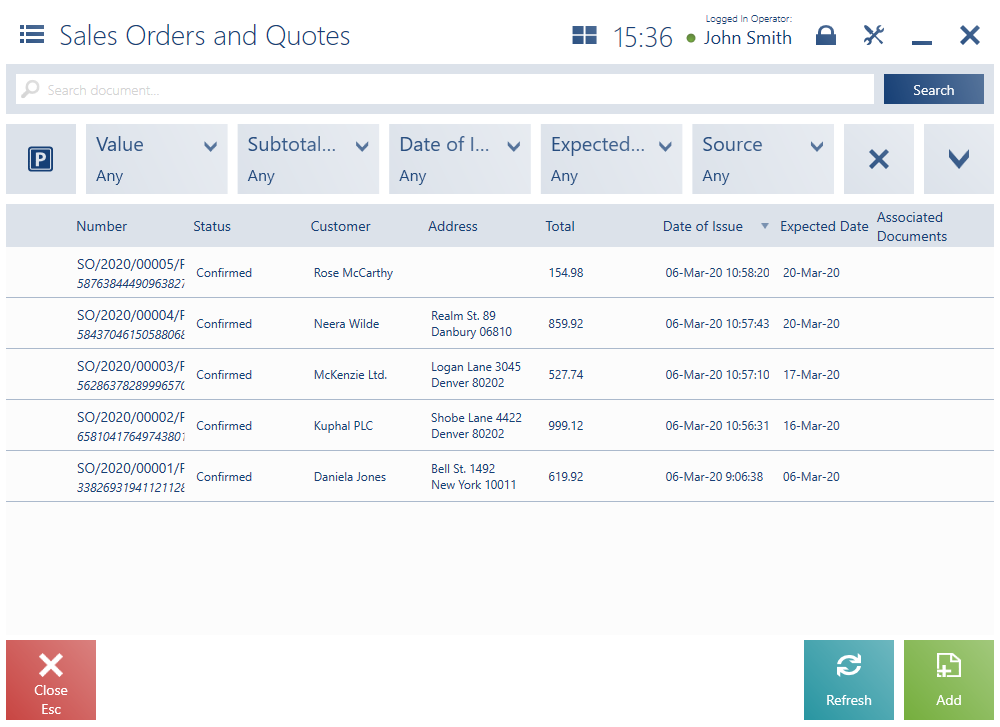
The list contains the following columns:
- Number
- Status – it may be defined as Confirmed, Pending, Canceled, Closed, Accepted, Rejected, Completed
- Customer
- Address
- Total
- Date of Issue
- Expected Date
- Associated Documents
- Handled By
- Processing Status – it displays values defined in the ERP system
- Expiration Date
- Subtotal
- Payment Status – it displays values defined in the ERP system
- Secondary Customer
- Source – it displays values defined in the ERP system
The upper part of the window contains the text filter field, enabling the user to search SQ and SO documents on the basis of a document number.
To narrow down search results, the user can apply the following drop-down filters:
- Value
- Subtotal Value
- Date of Issue
- Expected Date
- Source
- Expiration Date
- Payment Status
- Processing Status
- Type – available values include Sales Quote and Sales Order
- Status
The list of sales orders and quotes contains the following buttons:
- [Add] → [Order]/[Quote] – it adds a new SO/SQ document
- [Print] – it prints a document
- [Preview] – it opens the preview of a SO/SQ document
- [Change Status] – it changes a document’s status
- [Cancel] – it enables the user to cancel a confirmed document from which no other document has been generated (or when the generated document has been canceled)
- [Reject] – it enables the user to reject a sales quote from which no other document has been generated (or when the generated document has been canceled)
- [Accept] – it accepts a confirmed sales quote
- [Generate Order] – it generates a sales order from a confirmed or accepted quote
