In order to add a new receipt (R) or sales invoice (SI), the user needs to select the button [New Document] in the main menu.
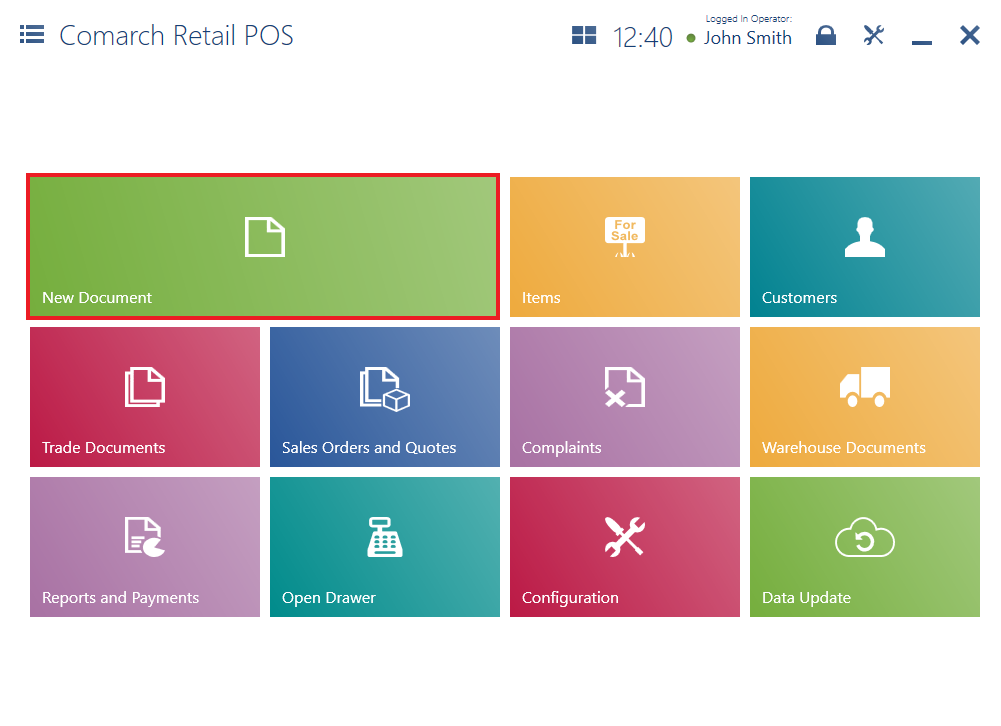
By default, the application displays a new receipt form. To change the document type, it is necessary to select the button [Change to Invoice]/[Change to Receipt].
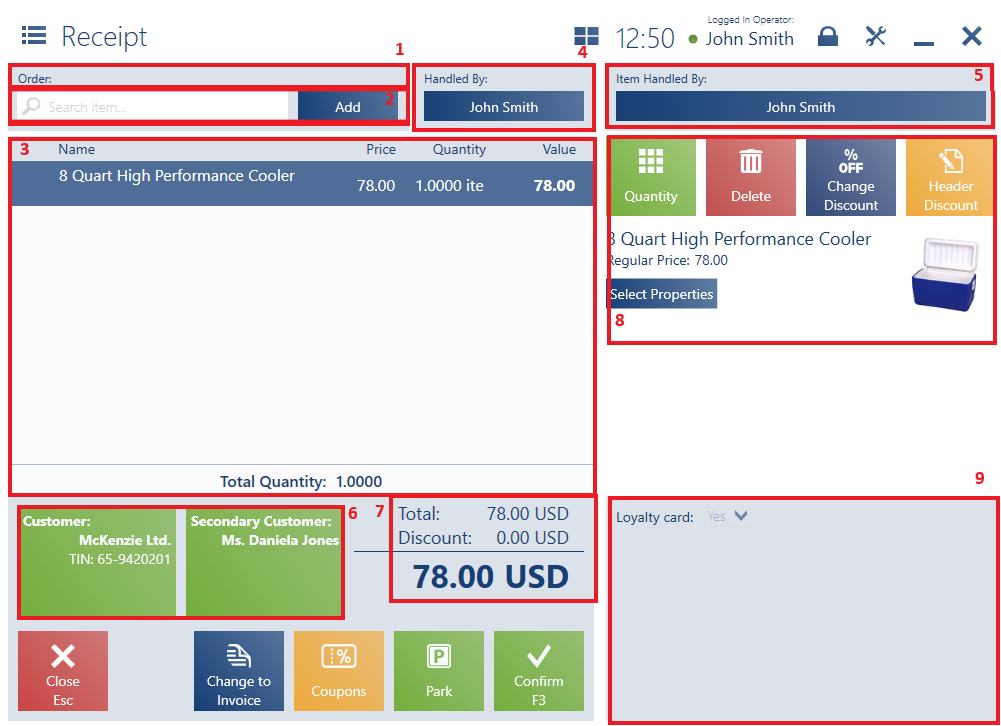
A new R/SI document form contains the following fields (particular points correspond to areas marked in the figure above):
1. Order – the field is editable
2. Search Item – it enables the user to search and add a document item
3. Document Item List, containing the following columns:
- Name
- Price
- Quantity
- Value
Hidden by default:
- Base Price
- Regular Price
- Code
- VAT
4. Handled By – it presents an employee issuing the document
6. Customer – it makes it possible to select a (primary and secondary) customer in the document. In SI documents, selecting a customer other than Undefined is required.
7. Summary – it presents the total value of all entered document items:
-
- Total – displayed for documents with the VAT direction specified as On Total
- Subtotal – displayed for documents with the VAT direction specified as On Subtotal
- Discount
- Mark-Up
- Prepayments
- VAT – displayed for documents with the VAT direction specified as On Subtotal
- Credit Limit – depending on configuration in the ERP system, this field presents the value of a credit limit granted to a given customer which either is or is not reduced by the document’s value
- The overall sales value after considering a discount/mark-up/VAT
8. Document Item Details – it presents detailed information on a document item and enables the user to change the item’s quantity, regular price, etc.
9. Attributes – it presents attributes assigned to a given document type
The form of a new receipt or sales invoice contains the following buttons:
- [Park] – it saves the document as unconfirmed to enable its completion later or on another workstation
- [Confirm] – it confirms the document
- [Print] – it prints the document (hidden by default)
- [Coupons] – it displays discount coupons
- [Calculate Promotions]/[Promotions] – it calculates/deletes bundle promotions
- [Advance Invoices] – it opens the list of existing advance invoices issued for the selected customer
In the ERP system, it is possible to specify whether a trade document which contains at least one document item with a zero price can be confirmed on the POS workstation.
The application makes it possible to confirm SI, SIQC, ASI, and ASIQC documents for an undefined customer. The functionality may be activated on the ERP system’s side.
