In order to release a delivery ordered by the headquarters, it is necessary to select the button [P] on the list of warehouse documents.
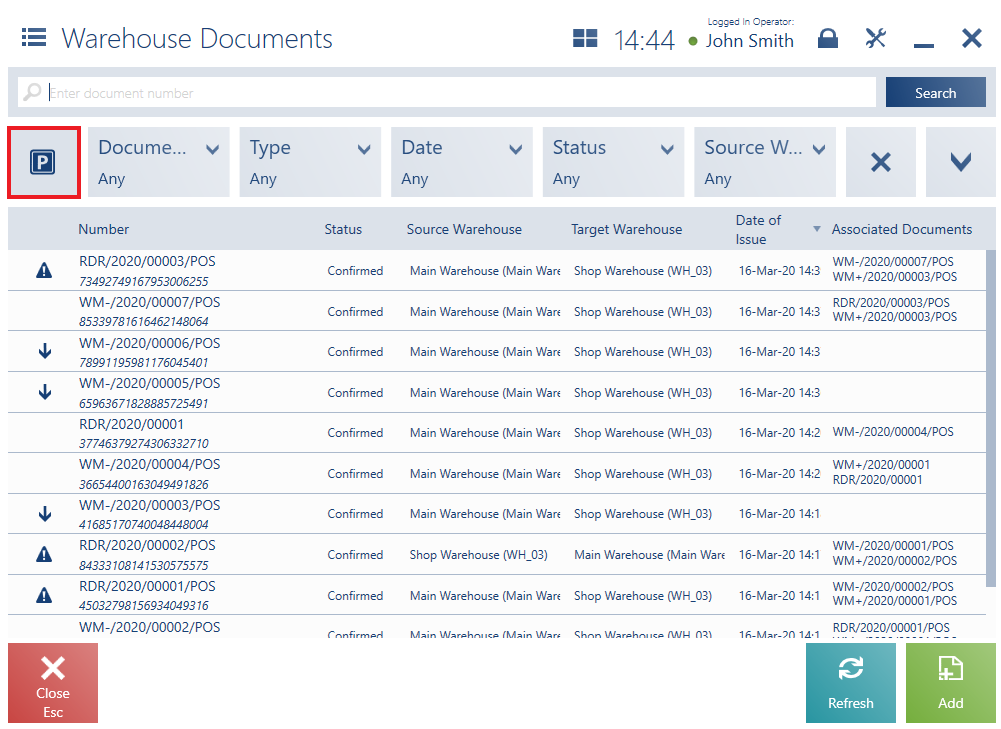
- Issued in the ERP system, with the option Process in POS selected
- Saved on a given POS workstation
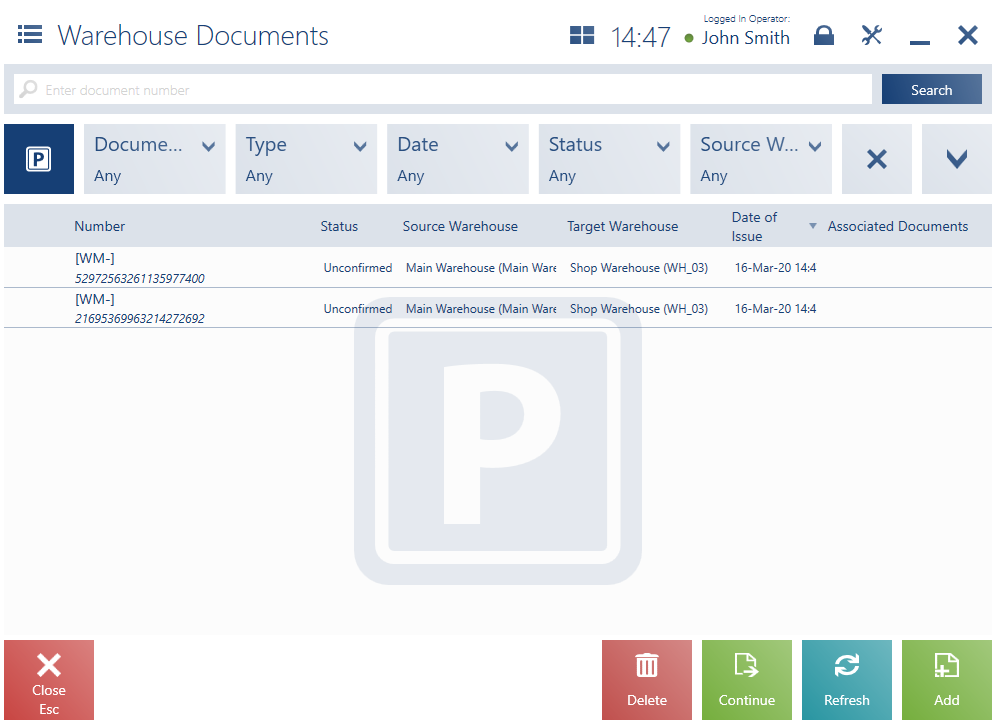
The list of unconfirmed warehouse documents contains the following buttons:
- [Continue] – it enables the user to edit a document issued in the ERP system or on another POS workstation (delivery release)
- [Delete] – it deletes a document issued on a given POS workstation
The delivery release process can be handled for WM- documents which:
- Have the status Unconfirmed
- Have been created in the ERP system (with the option Process in POS selected) or on a POS workstation within the same center
- Have the target warehouse specified as a warehouse available for WM-/WM+ documents within a center to which the POS workstation is assigned
The handling of the delivery release window is analogous to the handling of a delivery receipt window.
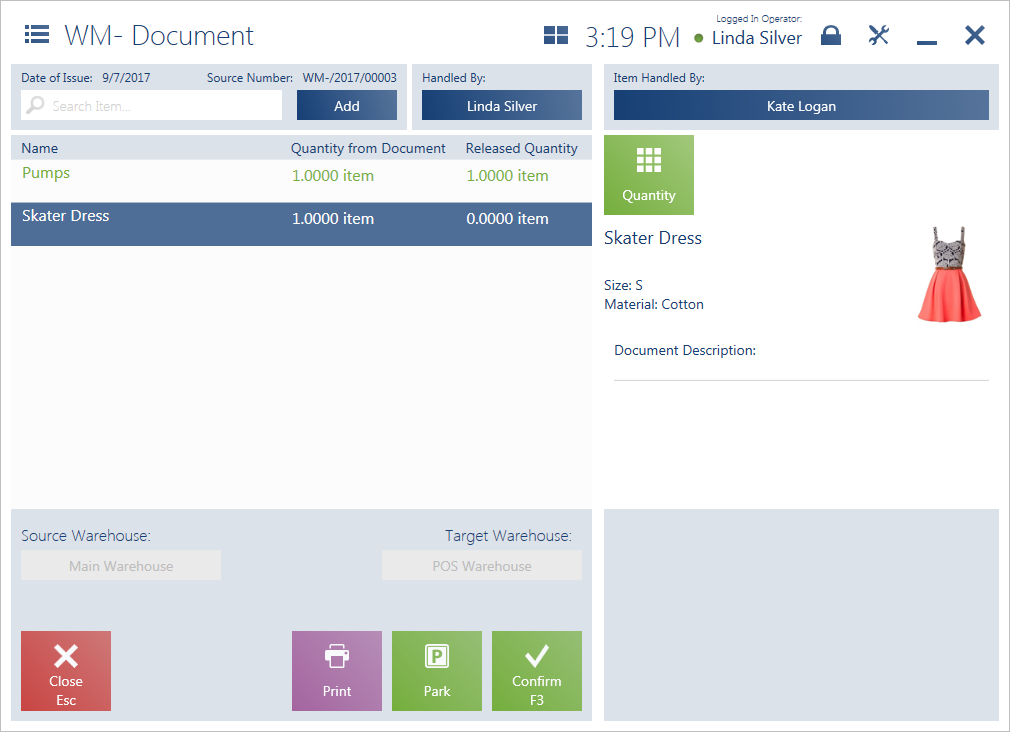
In a release document:
- It is possible to add only those items which are included as document items. Upon an attempt to add another item, the application displays the notification: “The selected item is missing in the document. Item [item name] will not be added to WM-“.
- It is not possible to enter an item quantity to be released which is greater than one specified in a relevant WM- document
A release document created in the ERP system contains the field Source Number which displays the original document number (from the ERP system). Owing to that, regardless of the renumbering of the WM- upon its confirmation (according to the numbering scheme of the POS workstation), it is still possible to retrace the association between such documents.
If an entered item has been released with a quantity consistent with a value in the column Quantity from Document, a relevant document item is marked in green. Otherwise, it is marked in red (in the column Released Quantity).
The window of a document being edited contains the following buttons:
- [Park] – it resaves the document as unconfirmed for its further processing on another POS workstation or later on
- [Confirm] – it confirms the document, which generates a receiving and delivery report (RDR) and a confirmed WM+ document
- [Print]
